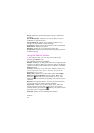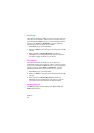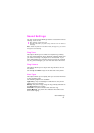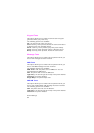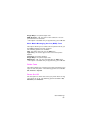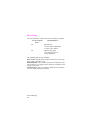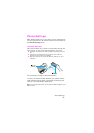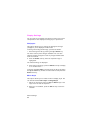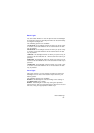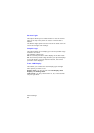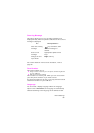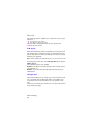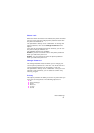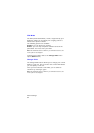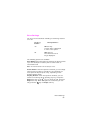Phone Settings
86
Display Settings
You can change the background image and the color of the
components in the display according to your preference.
Wallpaper
This option allows you to change the background image
(wallpaper) to be displayed in idle mode.
To change the background image, proceed as follows.
1. Scroll through the list by pressing the
Up
or
Down
key.
You have various preset images available. You can also
select the blank background and any images downloaded
from the Internet.
2. Press the
Select
soft key when the required image is
highlighted.
The selected image is displayed.
3. After viewing the image, press the
Select
soft key to display
it on the idle screen.
To change the Text Color, scroll through the list by pressing
the Up or Down key. Select the color desired and press the
Select soft key.
Menu Style
This option allows you to select the menu display style. You
can choose between Bar Style and Page Style.
1. Adjust the contrast by using the
Up
and
Down
keys or the
keys on the left side of the phone.
2. When you are satisfied, press the
OK
soft key to save the
selection.