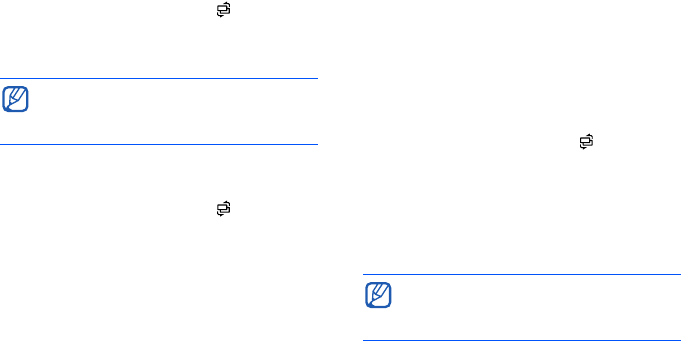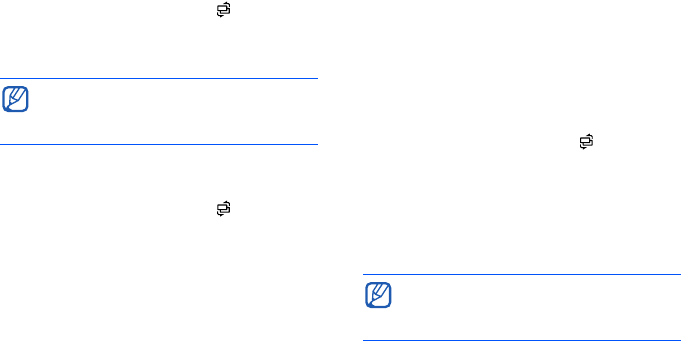
Communication
30
Communication log
You can view communication details and
filter logs with the communication log.
View the communication log
1. In Standby mode, press [ ]
→
Log
.
2. Scroll right to switch to the
communication log.
Filter log events
1. In Standby mode, press [ ]
→
Log
.
2. Scroll right to switch to the
communication log.
3. Press <
Options
>
→
Filter
.
4. Scroll to a filter type and press
the
trackball
.
Erase the communication log
To permanently erase all of the log
contents, press <
Options
>
→
Clear log
.
Log duration
You can change the length of time that
communication events are stored in the
logs. After that time, events are
automatically erased to free up memory.
To set a log duration,
1. In Standby mode, press [ ]
→
Log
.
2. Press <
Options
>
→
Settings
.
3. Press <
Options
>
→
Change
.
4. Scroll to a duration and press
the
trackball
.
Some events, such as a text message
split into multiple parts, will appear as
one communication event.
If you select
No log
, no
communication events will be stored
in the log.