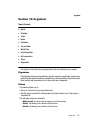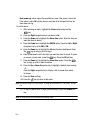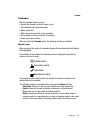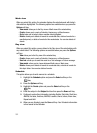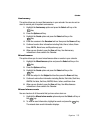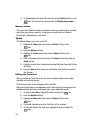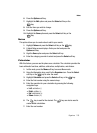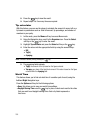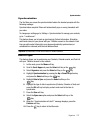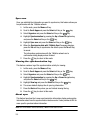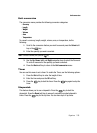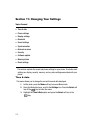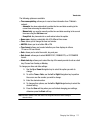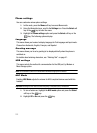Organizer 107
Synchronization
Synchronization
The first time you access the synchronization feature the handset prompts with the
following message:
Synchronization complete! Phone will automatically sync on every phonebook edit
you make.
To change sync settings go to, Settings > Synchronization.To manage your contacts,
go to: “t-mobile.com”.
This feature allows you to back up (synchronize) Contact information, Schedules,
and Events stored on your phone with your T-Mobile account on the network. Each
time you edit contact information your phone automatically synchronizes (on
scheduled time intervals) with the web Address Book.
Important!: Synchronization is a free service offered to T-Mobile customers.
Data to Sync
This feature allows you to synchronize your Contacts, Calendar events, and Task list
with your T-Mobile account on the network.
1. In Idle mode, press the Menu soft key.
2. Scroll to Fun & Apps and press the Select soft key or the key.
3. Select Organizer and press the Select soft key or the key.
4. Highlight Synchronization by pressing the Up or Down Navigation key
and press the Select soft key or the key.
5. Highlight Data to Sync and press the Select soft key or the
key.
6. Highlight the type of data to synchronize (Contacts, Calendar or Task) and
press the OK soft key to display a check mark next to the item to
synchronize.
7. Press the Save soft key.
8. Select the Sync now option and press the Select soft key or the
key.
9. When the “Synchronization will start?” message displays, press the
Continue soft key.
10. Press the key to return to the Idle mode.