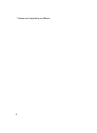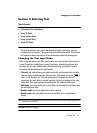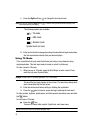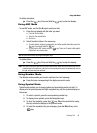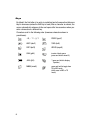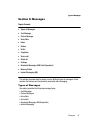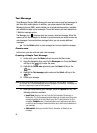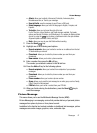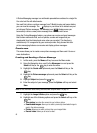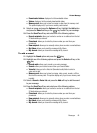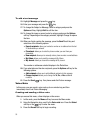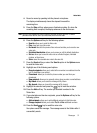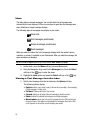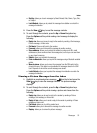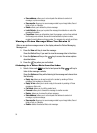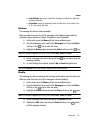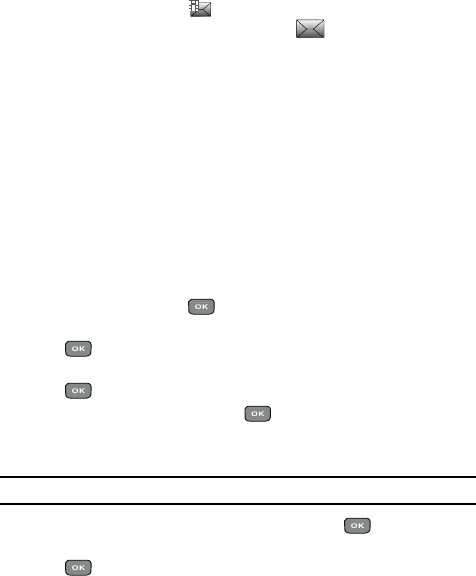
48
A Picture Messaging message is a multimedia presentation contained in a single file.
It is not a text file with attachments.
You must first retrieve a picture message from T-Mobile’s voice mail server before
you can view the message. The displays in your Inbox list to indicate any not
yet retrieved Picture messages. The Message icon ( ) displays once you
successfully retrieve a new picture message from the voice mail server.
Using the Picture Messaging feature, your phone can receive and send messages
that contain multimedia files, such as photos, sounds and images that you
downloaded from the Internet and voice notes you recorded. This function is
available only if it is supported by your service provider. Only phones that offer
picture messaging features can receive and display picture messages.
Create new
This menu allows you to create a new picture message and then send it to one or
more destinations.
Creating and Sending a Picture Message
1.
In Idle mode, press the Menu soft key to access the Menu mode.
2. Using the Navigation keys, scroll to the Messages icon and press the
Select soft key or the key to enter the menu.
3. Highlight the Create new option and press the Select soft key or the
key.
4. Highlight the Picture message option and press the Select soft key or the
key.
5. Highlight Subject and press the key.
6. Enter the subject of your message, press the Options soft key and select
Save.
Note: For more information about entering characters, see "Using ABC Mode" on page 43.
7. Highlight the Image & Video option and press the key.
8. Highlight one of the following options and press the Select soft key or the
key.
• Take picture: launches the camera for you to take a picture.
• Downloaded images: allows you to select a previously downloaded image to
send in the picture message.
•Photos: allows you to select a picture from your images folder.
• Record video: allows you to record a video.