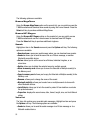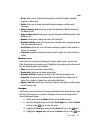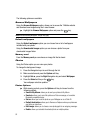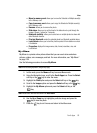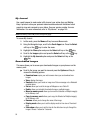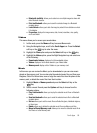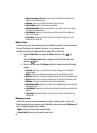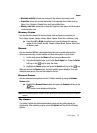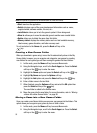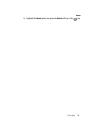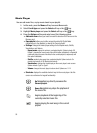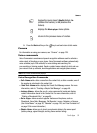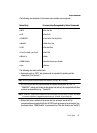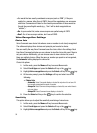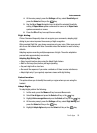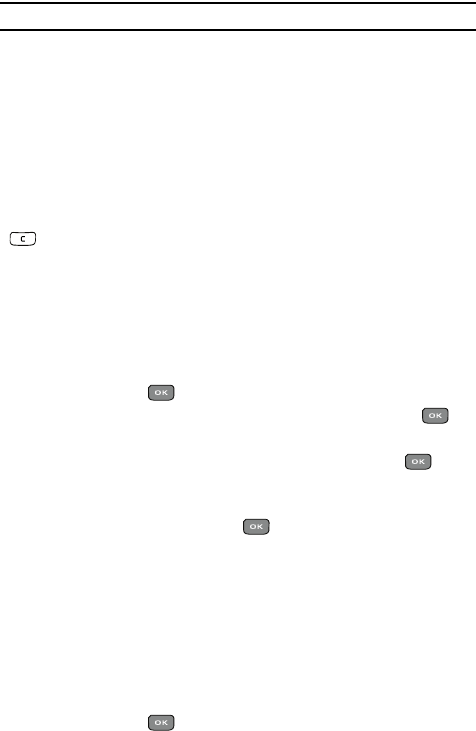
88
Note: Some options are greyed out and not editable (Move to, Delete, and Unlock).
• Start: launches the application.
• Details: displays some of the game development information such as: name,
supplier/vendor, software version, file size, etc...
• Lock/Unlock: allows you to lock the game to protect it from being used.
• Move to: allows you to move the selected game to another user-created folder.
• Delete: allows you to delete the game from this folder.
• Memory status: displays the memory status such as: total available memory,
Used memory, game allocation, and folder memory used.
To exit and return to the Games list, press the Back soft key or the
key.
Creating a New Games Folder
When you download a game using t-zones the file automatically stores in the My
Games folder, however, you can organize and categorize your games by creating
new folders for each game type and then moving the games into those folders.
1. In Idle mode, press the Menu soft key to access Menu mode.
2. Using the Navigation keys, scroll to the Fun & Apps icon. Press the Select
soft key or the key to enter the menu.
3. Highlight the Games option and press the Select soft key or the key.
4. Highlight My Games and press the Options soft key.
5. Highlight the Add option and press the Select soft key or the key.
6. Enter a folder name in the text field.
7. When finished, press the Options soft key and select the OK option then
press the Select soft key or the key.
The new folder is added to the Games menu.
8. Move the game into the new folder. For more information, refer to "Moving
a Game into a New Games Folder" on page 88.
Moving a Game into a New Games Folder
Once you create a new Games folder you can move your games into the folders. This
option allows you to organize your games by time or other criteria.
1. In Idle mode, press the Menu soft key to access Menu mode.
2. Using the Navigation keys, scroll to the Fun & Apps icon. Press the Select
soft key or the key to enter the menu.