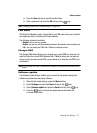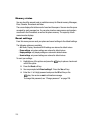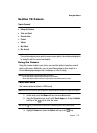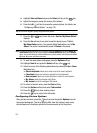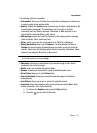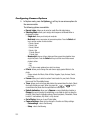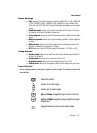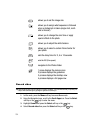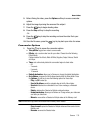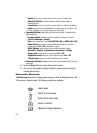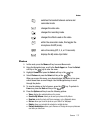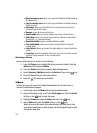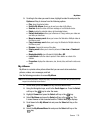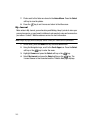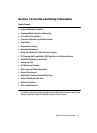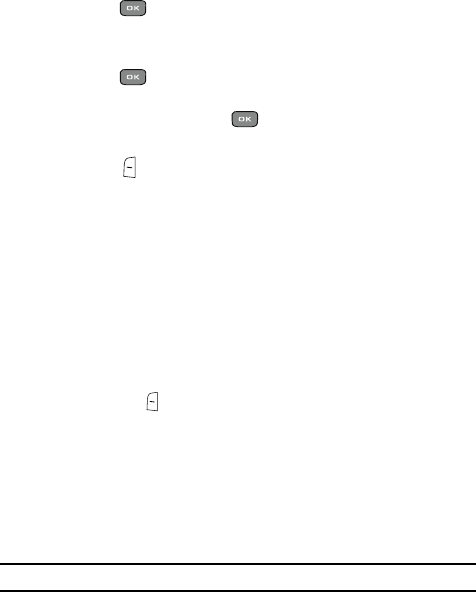
Camera 135
Record video
5. Before filming the video, press the Options soft key to access camcorder
options.
6. Adjust the image by aiming the camera at the subject.
7. Press the key to begin shooting video.
8. Press the Stop soft key to stop the recording.
-Or-
9. Press the key to stop the recording and save the video file to your
Videos folder.
10. Once the file saves, press the key to play back your video for review.
Camcorder Options
1. Press the key to access the camcorder options.
• Take picture: toggles from video to camera mode.
• Effects: sets a custom color tone for your video. Choose from the following
Effects Mode.
Options include: No effects, Black & White, Negative, Sepia, Emboss, Sketch
and Aqua.
•Timer: sets a time delay before the camcorder begins to shoot video.
- Off
- 3 seconds
- 5 seconds
- 10 seconds
• Default destination: allows you to Remove or change the default destination.
• Go to Videos: accesses the list of videos stored within the Video folder. Press
the Options soft key to view the following options for these clips:
- Play: plays the video clip.
- Send to My Album: sends the selected video to the My Album folder.
- Send via: attaches the multimedia file to a Picture message, or Bluetooth
device.
- Delete: deletes either Selected or Multiple multimedia videos.
- Default destination: allows you to Remove or Change where your videos are
sent after you take them.
- Move to: moves either a Selected or Multiple videos to the Memory card.
Note: the Move and Copy features are available when a memory card is inserted.
- Copy to card: copies the Selected or Multiple videos and then sends it to the
Memory card.
- Rename: renames the Selected video.