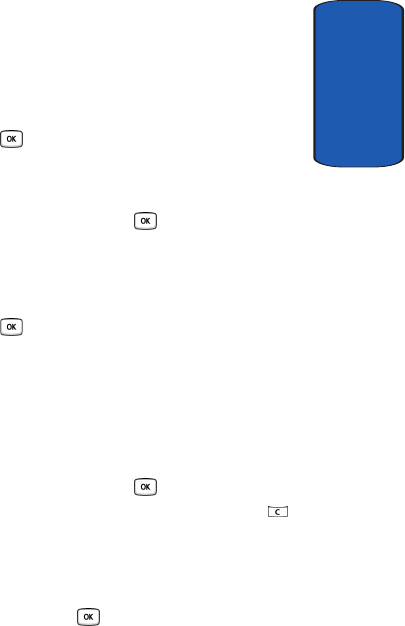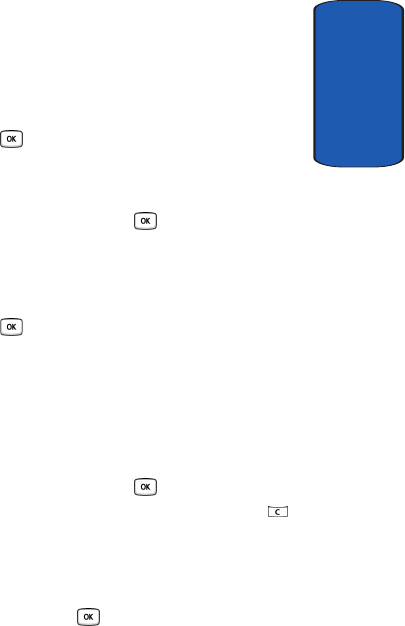
Section 8: Changing Your Settings 101
Display Settings
Section 8
Dialing display
This menu allows you to select the size and color of your
dialing font and the background color.
To change the size of the font:
1. Highlight the Font size option and press the Select soft
key or the key.
2. Use the Left or Right key to select between Large,
Medium, or Small.
3. Press the Save soft key or the key to save your
change. Otherwise, press the Back soft key.
To change the color of the font:
1. Highlight the Font color option and press the Select soft
key or the key.
2. Use the Left or Right key to select either Basic (black),
Rainbow, Monochrome or Gradation. If you select
Monochrome or Gradation, you can select another option
by using the Down Navigation key.
3. Choose from 15 different options.
4. Press the Save soft key or the key to save your
change. Otherwise, press the Back soft key or the
key..
To change the background color:
1. Highlight the Background color option and press the
Select soft key or the key.
2. Use the Left or Right key to select between 20 different
colors or None.