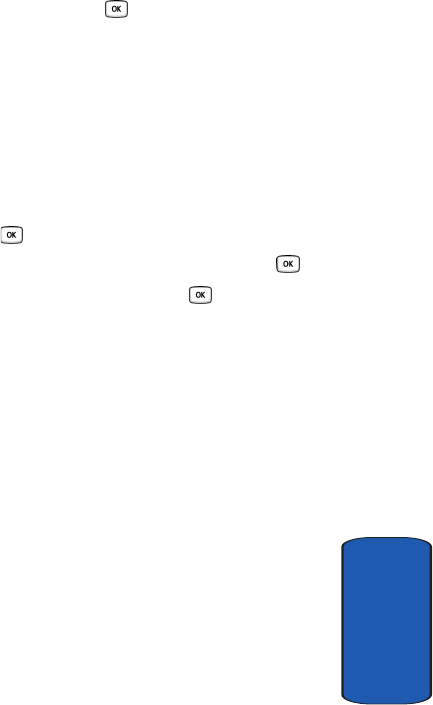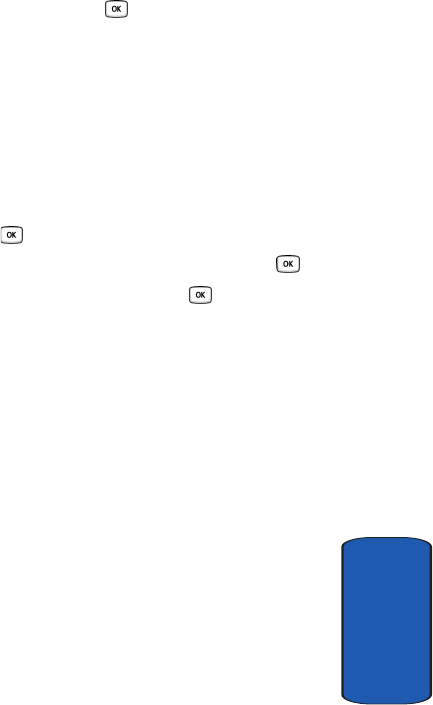
Section 7: Messages 79
Picture Messages
Section 7
11.Highlight one of the following options and press the
Select soft key or the key.
• Record audio: allows you to record a new voice message.
•
My sounds: allows you to select a sound from your Sounds
folder.
•
Voice list: takes you to the Recorded audio folder to select a
voice memo to add.
12.Select a Sound or Voice memo and press the Options
soft key.
13. Highlight the Add option and press the Select soft key
or the key to add the sound to your message.
14.To add a message, highlight Text and press the key.
15.Enter your message and press the key.
16.To change the Subject or Message, select a category and
press the Options soft key. Highlight Edit to edit the
item.
17.To change the image or sound with another one, select a
category and press the Options soft key. Depending on
the category selected, highlight Change to remove or
replace the item.
18.When you have finished creating the message, press the
the Send soft key.
19.Highlight one of the following send options:
• Recent recipients: allows you to select a number or an
address from the last 20 destinations you entered.
•
Phonebook: allows you to enter the phone number you
want from your phonebook.
•
New recipient: allows you to enter a phone number.