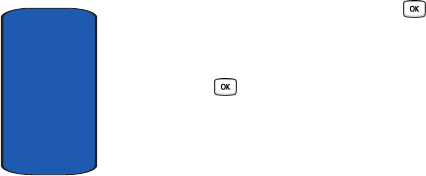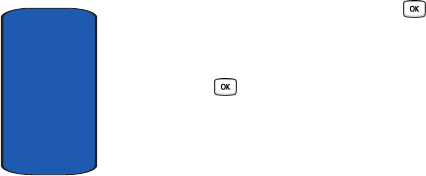
146
Section 9
Image editor
The Image editor allows you to use photos you’ve already
taken or launches the camera to take a new photo. To
access this menu, use the following steps:
1. In Idle mode, press the Menu soft key to access Menu
mode.
2. Using the Navigation keys, scroll to the Fun & Apps icon.
Press the Select soft key or the key to enter the
menu.
3. Highlight Image editor and press the Select soft key or
the key.
4. Press the Options soft key. New image is displayed. Use
the Right Navigation key to go to My photos or Take
photo.
5. Highlight My photos to go to the photos you have
already taken. Press the Options soft key to View or
Load the selected photo into the Image editor.
6. The View option displays the selected image before
loading the image into the Image editor, and the Load
option automatically loads the image.
7. Press the Option soft key to display the following:
• Send via: allows you to send the image via Picture message
or a Bluetooth device.
• New image: allows you to go to the My photos folder or
launches the camera to Take photo.
• Save: allows you to save any effects that you have applied to
the selected image. Press the Yes soft key to overwrite the
image or No to cancel overwrite.