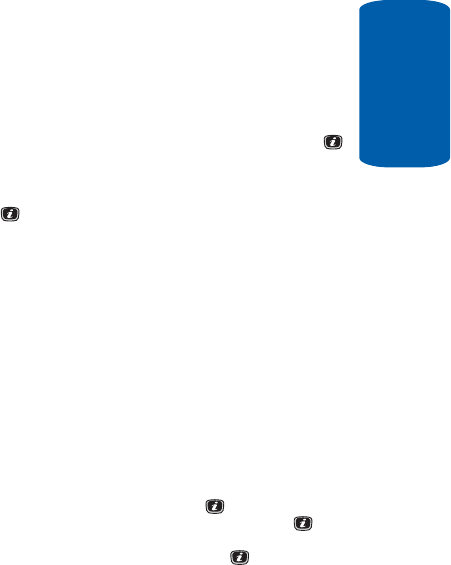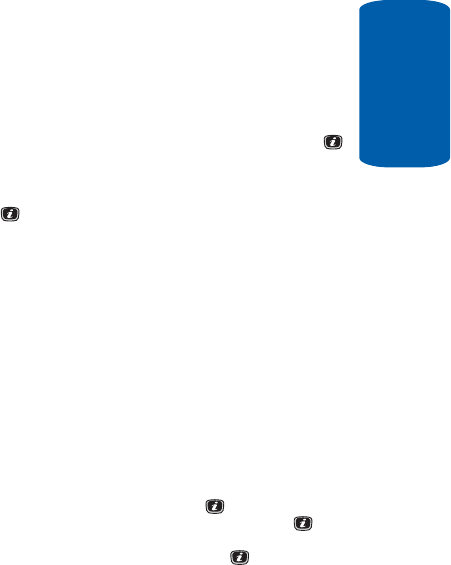
Section 8: Changing Your Settings 97
Display Settings
Section 8
Display Settings
In this menu, you can change various settings for the
display or backlight.
1. In Idle mode, press the Menu soft key to access Menu
mode.
2. Select Settings and press the Select soft key or the
key.
3. Select Display Settings and press the Select soft key or
the key.
The following options are available. Use the Down
Navigation key to scroll to and set options:
Wallpaper
This menu allows you to change the background image
or the color of the text to be displayed in Idle mode.
The following options are available:
• Get Graphics — allows you access WAP browser to download
new graphics.
• Wallpaper List — allows you to select from a list of Default
Wallpapers, Downloaded Graphics and Favorite Graphics.
Highlight Wallpaper List and press the key. Select a
wallpaper option and press the Select soft key or the key.
Select the wallpaper you would like to apply. Press the Options
soft key and highlight Select and press the key.
Alternatively, select View to display the wallpaper in the
display. Use the Left or Right Navigation key to scroll through
Wallpaper List. Press the Select soft key to apply selected
wallpaper.
• Text Position — allows you to select the position of the text
displayed in Idle mode
. Press the Left or Right Navigation keys
to make your selection.