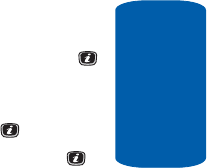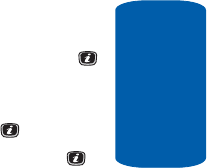
Section 6: Understanding Your Contacts List 55
Adding a New Contact
Section 6
Using Contacts List Entry Options
While accessing any Contacts List entry, press the
Options soft key to use the options for the entry.
The following options are available:
• View — allows you to view details for the Contacts List entry.
• Send Message — allows you to send a text, or multimedia
message to the Contacts List entry.
• Add New Contact — allows you to add a new entry to the
Contacts List. Choose Phone or SIM storage location.
• Delete — allows you to delete the Selected or All phone book
entries.
Adding a New Contact
Use the following procedures to store a new contact to
your Phone or SIM Card.
Storing a Number in the Phone’s Memory
1. When the Idle screen displays, press the Menu soft key.
2. Highlight Contacts, press the Select soft key or the
key. The Contacts menu appears in the display.
3. Scroll to Add New Contact by pressing the Up or Down
key and press the Select soft key or the key.
4. Select Phone and press the Select soft key or the
key.
5. Enter the information on the Add New Contact screen.
The following fields are available for input:
ⅷ First Name — allows you to enter a first name for the number
entered.
ⅷ Last Name — allows you to enter a last name for the number
entered.