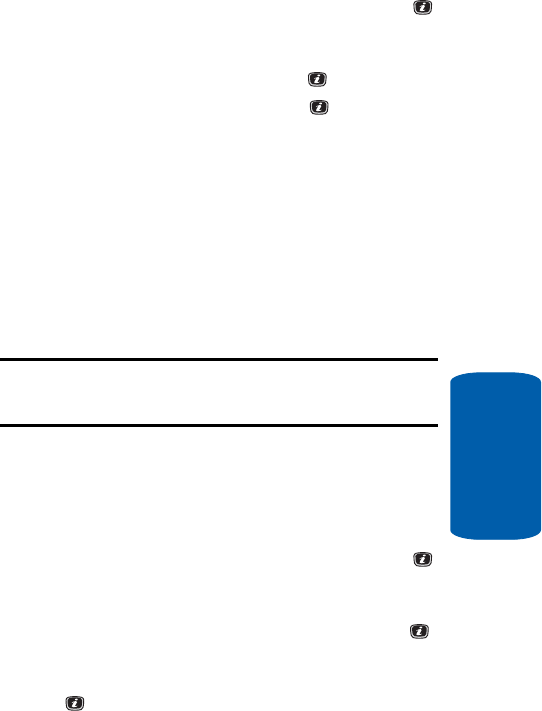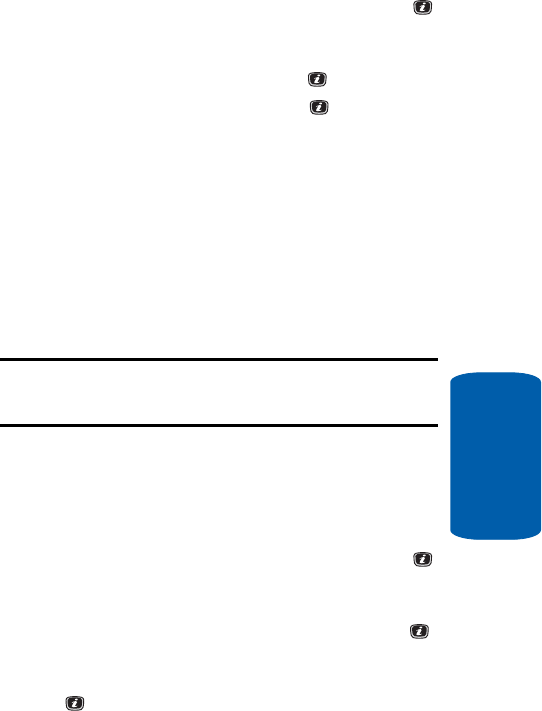
Section 6: Understanding Your Contacts List 65
Management
Section 6
2. Highlight Contacts, press the Select soft key or the
key. The Contacts menu appears in the display.
3. Select Management by pressing the Up or Down key
and press the Select soft key or the key.
4. Select Default Saving and press the key. Select from
the following options:
ⅷ Phone — saves all contact entry information to the phone.
ⅷ SIM — saves all contact entry information to the SIM card.
ⅷ Ask on Saving — prompts you to save contact information to
Phone or SIM.
Copy All to Phone
You can copy all SIM entries to the Phone using the
Copy All to Phone option. When you copy entries to
the phone, duplicate entries are created.
Note: Options are available for phone entries that are not available when
stored to the SIM card. For details see “Storing a Number in the Phone’s
Memory” on page 55.
Delete All of the Contacts List Entries
You can delete All, Phone, SIM, and SIM (FDN) entries
from your phone’s memory.
1. When the Idle screen displays, press the Menu soft key.
2. Highlight Contacts, press the Select soft key or the
key. The Contacts menu appears in the display.
3. Scroll to Management by pressing the Up or Down
Navigation key and press the Select soft key or the
key.
4. Highlight Delete All and press the Select soft key or the
key.