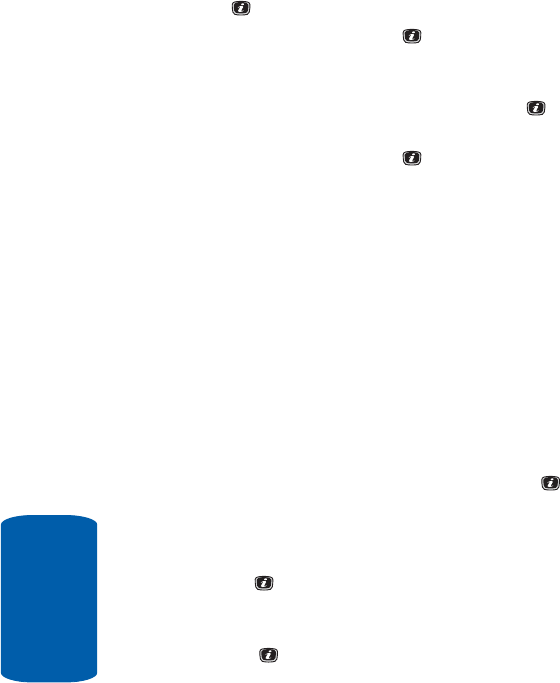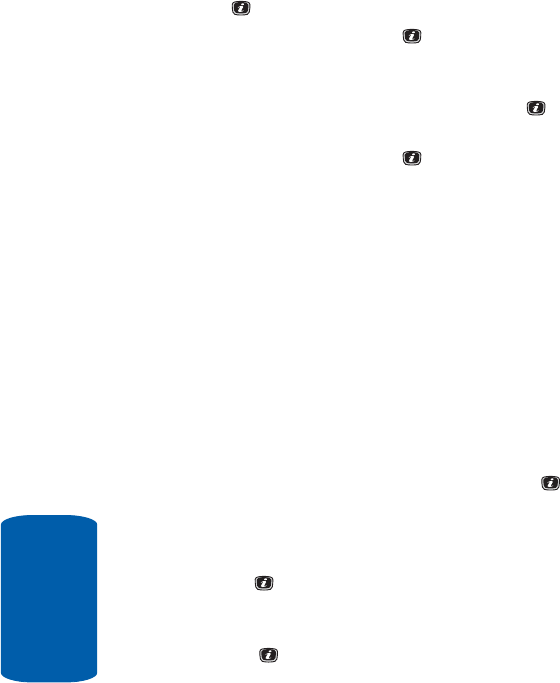
132
Section 11
Alternatively press the Options soft key and select Go
To, press the Select soft key, or the Right Navigation key
or the
key and select Date.
Press the Select soft key or the key and manually
enter a specific date and press the OK soft key.
4. Press the Options soft key and select Create, press the
Select soft key, or the Right Navigation key or the
key and select Task.
5. Press the Select soft key or the key an empty Task
screen displays.
ⅷ Task — enter details about the event and press the Down
Navigation key.
ⅷ Start Date — enter the Start Date of the event using the
keypad. Press the Down Navigation key.
ⅷ Due Date — enter the date the task is due to complete.
ⅷ Select Priority — use the Left or Right Navigation key to set
a priority level. Choose either High, Normal, or Low.
6. When you have finished, press the Save soft key.
Viewing an Event
1. In Idle mode, press the Menu soft key to access menu
mode.
2. Select Calendar and press the Select soft key or the
key.
The calendar displays with today date highlighted.
3. Select the date of the event (s) you want to view and
press the key.
Alternatively press the Options soft key and select View
Mode, press the Select soft key, or the Right Navigation
key or the key and select Day View.