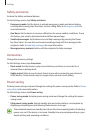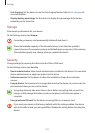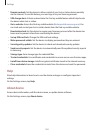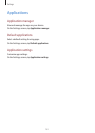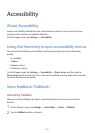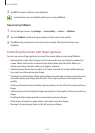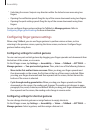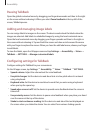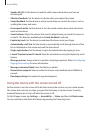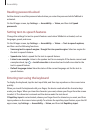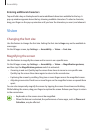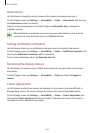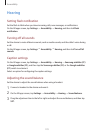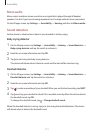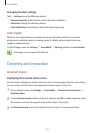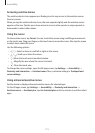Accessibility
166
•
Speak caller ID
: Set the device to read the caller’s name aloud when you have an
incoming call.
•
Vibration feedback
: Set the device to vibrate when you explore the screen.
•
Sound feedback
: Set the device to emit a sound when you control the screen, such as
scrolling the screen, and more.
•
Focus speech audio
: Set the device to turn the media volume down when the device
reads an item aloud.
•
Sound volume
: Adjust the volume that sound is played when you touch the screen to
control it. This feature is available when
Sound feedback
is selected.
•
Explore by touch
: Set the device to read aloud the items under your finger.
•
Automatically scroll lists
: Set the device to automatically scroll through the rest of the
list not displayed on the screen and read the items aloud.
•
Single-tap selection
: Set the device to open the selected item by tapping it once.
•
Launch “Explore by touch” tutorial
: View the tutorial about using the Explore by touch
feature.
•
Manage gestures
: Assign actions to perform using finger gestures. Refer to Configuring
finger gesture settings for more information.
•
Manage customised labels
: View the labels you added.
•
Resume from suspend
: Select a method to resume voice feedback when TalkBack is
paused.
•
Developer settings
: Set options for app development.
Using the device with the screen turned off
Set the device to turn the screen off at all times to keep the content on your screen private.
The screen does not turn on when you press the Home key or tap the screen. Currently
activated features do not turn off when the screen is off.
On the All apps screen, tap
Settings
→
Accessibility
→
Vision
, and then tick
Dark screen
.
You can activate or deactivate this feature by pressing the Power key twice.