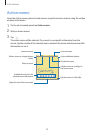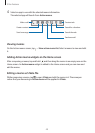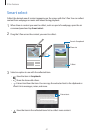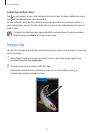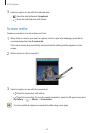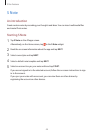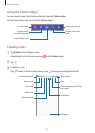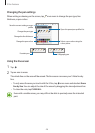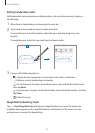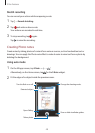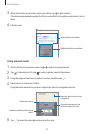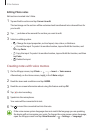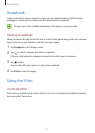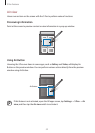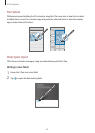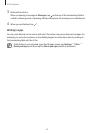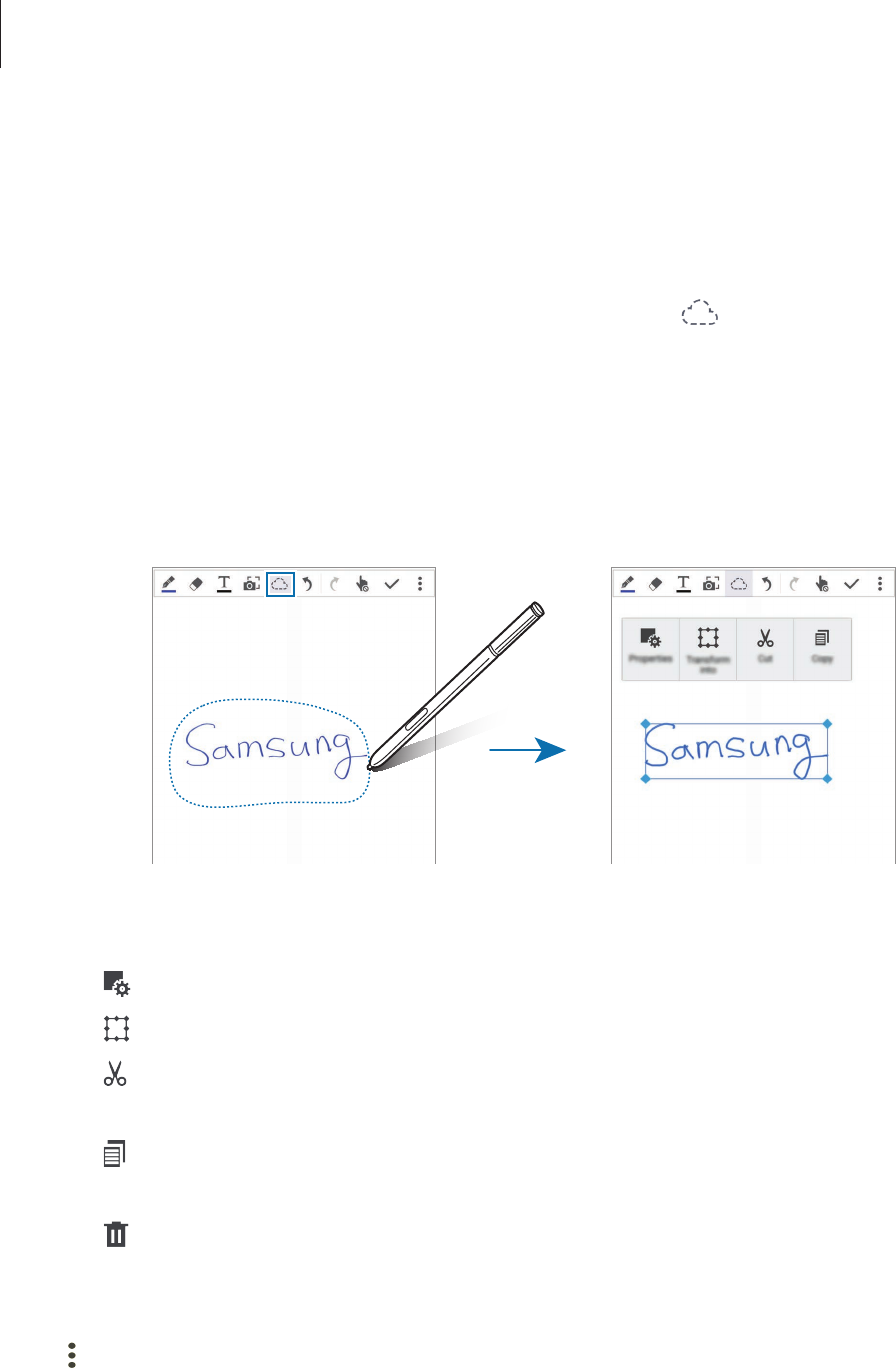
S Pen features
47
Editing handwritten notes
Edit handwritten notes using various editing options, such as cutting, moving, resizing, or
transforming.
1
When there is handwriting or a drawing on the note, tap .
2
Tap or draw a line around the input to select and edit it.
To move the input to another location, select the input, and then drag it to a new
location.
To resize the input, select the input and drag the frame handle.
3
Use one of the following options:
•
: Change the input properties, such as layout, size, colour, or thickness.
•
: Refine or convert handwriting or drawings.
•
: Cut out the input. To paste it to another location, tap and hold the location, and
then tap
Paste
.
•
: Copy the input. To paste it to another location, tap and hold the location, and then
tap
Paste
.
•
: Delete the input.
Magnified handwriting mode
Tap
→
Show Magnified note
and drag the magnifier frame to an area. The area in the
magnifier frame appears in the magnified window at the bottom of the screen. You can
precisely enter or correct the handwriting.