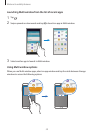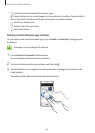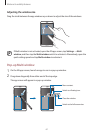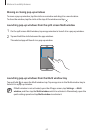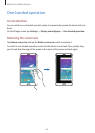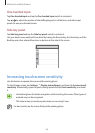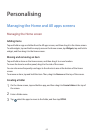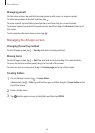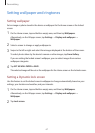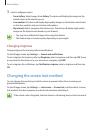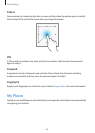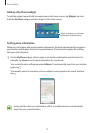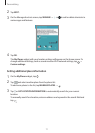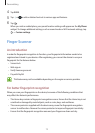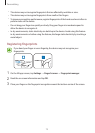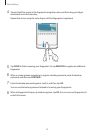Personalising
67
Setting wallpaper and ringtones
Setting wallpaper
Set an image or photo stored in the device as wallpaper for the Home screen or the locked
screen.
1
On the Home screen, tap and hold an empty area, and then tap
Wallpapers
.
Alternatively, on the All apps screen, tap
Settings
→
Display and wallpaper
→
Wallpaper
.
2
Select a screen to change or apply wallpaper to.
3
Swipe to the left or right and select from images displayed at the bottom of the screen.
To select photos taken by the device’s camera or other images, tap
From Gallery
.
If you are setting the locked screen’s wallpaper, you can select images from various
wallpaper categories.
4
Tap
SET AS WALLPAPER
or
SAVE
.
The selected image will be set as the wallpaper for the Home screen or the locked screen.
Setting a Dynamic lock screen
Use this feature to set the locked screen’s wallpaper to change automatically based on your
settings, your location and weather, and your interests.
1
On the Home screen, tap and hold an empty area, and then tap
Wallpapers
.
Alternatively, on the All apps screen, tap
Settings
→
Display and wallpaper
→
Wallpaper
.
2
Tap
Lock screen
.