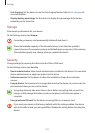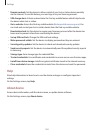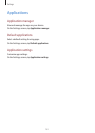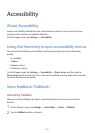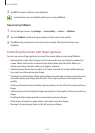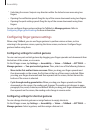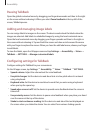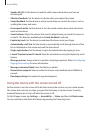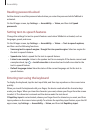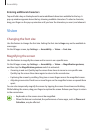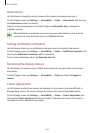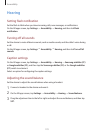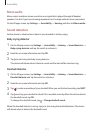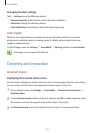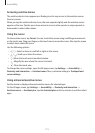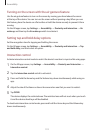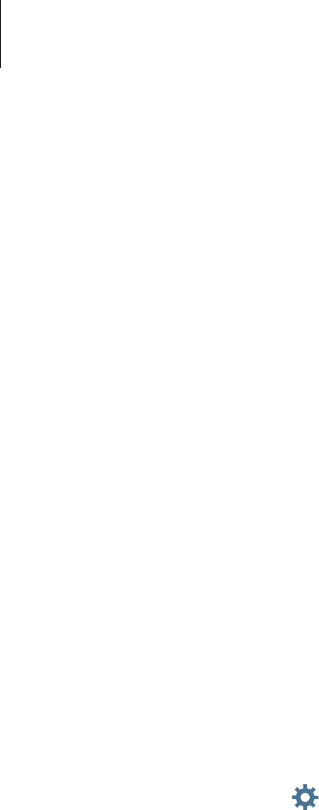
Accessibility
167
Reading passwords aloud
Set the device to read the password aloud when you enter the password while TalkBack is
activated.
On the All apps screen, tap
Settings
→
Accessibility
→
Vision
, and then tick
Speak
passwords
.
Setting text-to-speech features
Change the settings for text-to-speech features used when TalkBack is activated, such as
languages, speed, and more.
On the All apps screen, tap
Settings
→
Accessibility
→
Vision
→
Text-to-speech options
,
and then use the following functions:
•
Samsung text-to-speech engine
/
Google Text-to-speech engine
: Select an engine for
the text-to-speech feature.
•
Speech rate
: Select a speed for the text-to-speech feature.
•
Listen to an example
: Listen to the spoken text for an example. If the device cannot read
examples aloud, tap
→
Install voice data
to download and install voice data for the
text-to-speech feature.
•
Default language status
: View the status of the current language set for the text-to
speech feature.
Entering text using the keyboard
To display the keyboard, tap the text input field, and then tap anywhere on the screen twice
quickly.
When you touch the keyboard with your finger, the device reads aloud the character keys
under your finger. When you hear the character you want, release your finger from the screen
to select it. The character is entered and the device reads the text aloud.
If
Rapid key input
is not activated, release your finger from the character you want, and then
tap anywhere on the screen twice quickly. To activate the rapid key input feature, open the All
apps screen, tap
Settings
→
Accessibility
→
Vision
, and then tick
Rapid key input
.