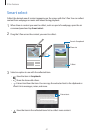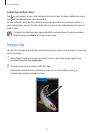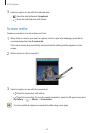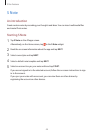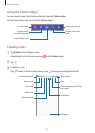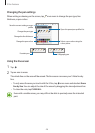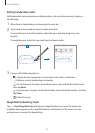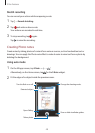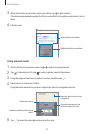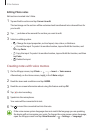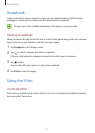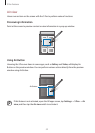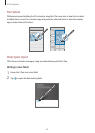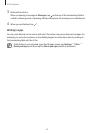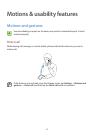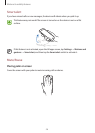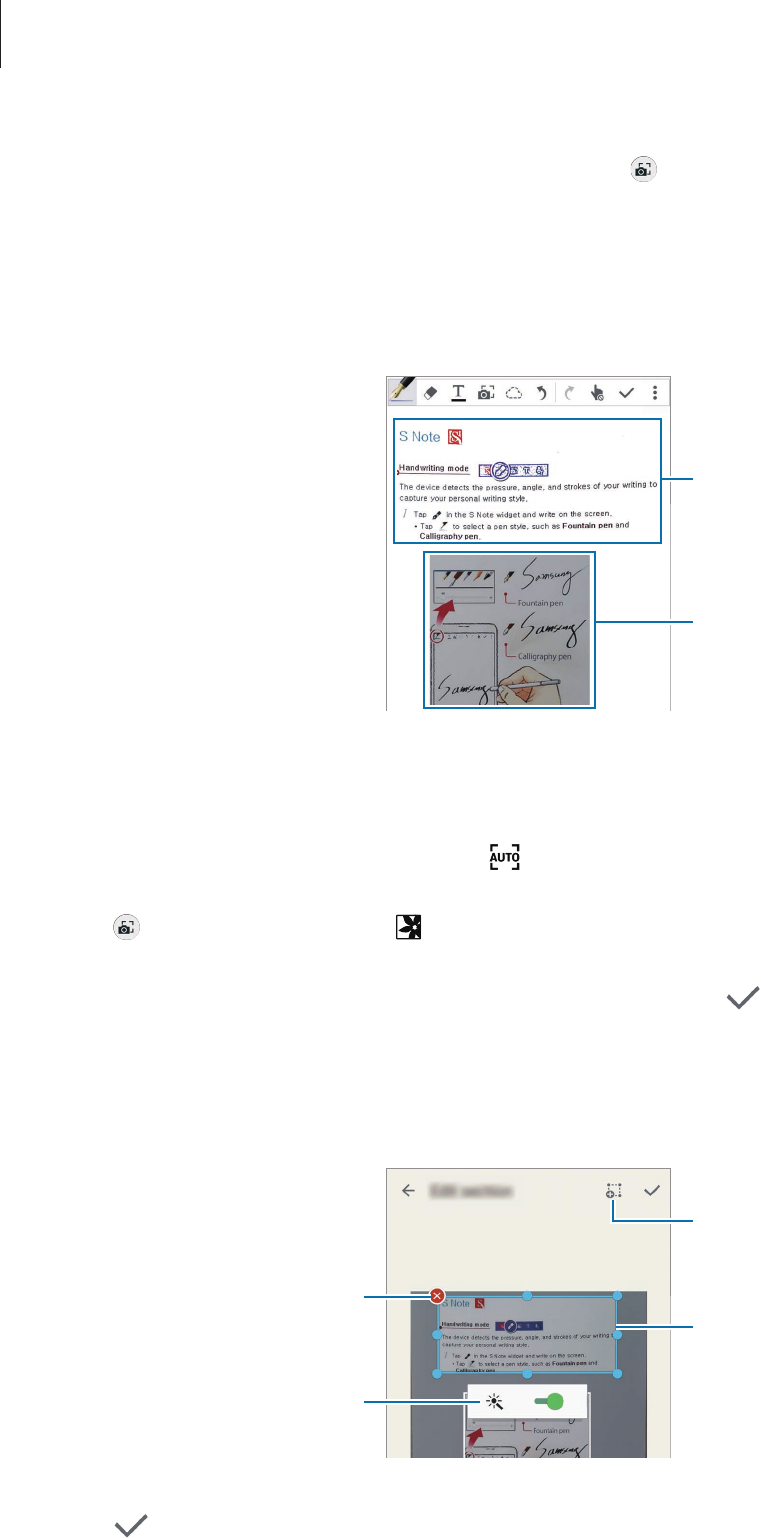
S Pen features
49
3
When the border around the subject turns blue, tap to take a photo.
The device automatically applies the Photo note effect to the photo and inserts it into S
Note.
4
Edit the note.
With the Photo note effect
Without the Photo note effect
Using manual mode
1
On the Photo note preview screen, tap to switch to manual mode.
2
Tap to take a photo. Or, tap to select a photo saved in the device.
3
Drag the edges of the frame to select a section, and then tap .
4
Edit sections to insert into S Note.
Drag the frame around the section to adjust the size of a recognised section.
Delete the section.
Drag the frame around the
section to adjust the size.
Manually add a section to be
recognised.
Enable or disable the Photo note
effect.
5
Tap to insert the selected sections into the note.