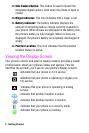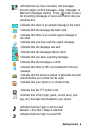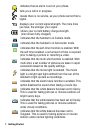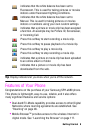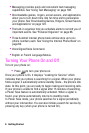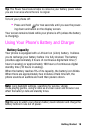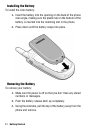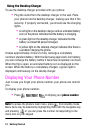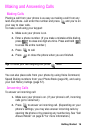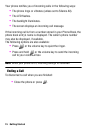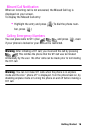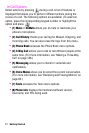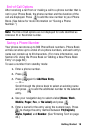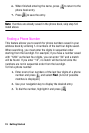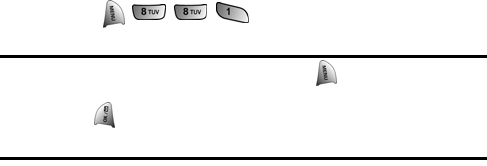
13 Getting Started
Using the Desktop Charger
To use the desktop charger provided with your phone:
• Plug the outlet from the desktop charger in the wall. Place
your phone into the desktop charger, making sure that it fits
securely. If properly connected, you should see the charging
lights.
• A red light on the desktop charger and an animated battery
icon on the phone indicates that the battery is charging.
• A green light on the desktop charger indicates that the
battery is at least 90 percent charged.
• A yellow light on the desktop charger indicates that there is
a problem charging the phone.
It takes approximately 4 hours to fully recharge a completely
rundown standard battery. With the Samsung approved LiIon battery,
you can recharge the battery before it becomes completely run down.
When the flip is open, an animated battery icon is displayed on the
screen. When the battery is completely charged, a green light is
displayed continuously on the destop charger.
Displaying Your Phone Number
Just in case you forget your phone number, your phone can remind
you.
To display your phone number:
• Press to display your phone number.
Note:To access the phone’s main menu, press from standby mode.
Menu items may be selected by highlighting them with the navigation key
and pressing , or you can press the number corresponding to the
menu item on your keypad.