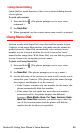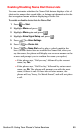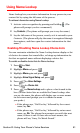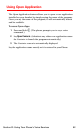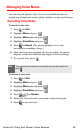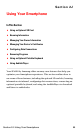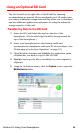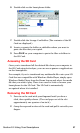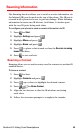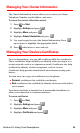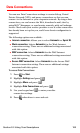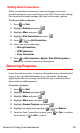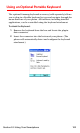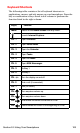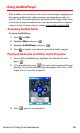Section 2J: Using Your Smartphone 97
6. Double-click on the Smartphone folder.
7. Double-click the Storage Card folder. (The contents of the SD
Card are displayed.)
8. Locate or create the folder or subfolder where you want to
paste the files that you copied.
9. Press Ctrl-V on your computer to paste the files or folders to
the SD Card.
Accessing the SD Card
Once you’ve transferred all the desired files from your computer to
the SD Card using ActiveSync, you can access games or applications
on the Smartphone.
For example, if you’ve transferred any multimedia files onto your SD
Card that are compatible with Windows Media Player, simply open
Windows Media Player from the Home Screen and select the media
file that you wish to play. There is no need to look or browse your
Smartphone for the SD Card. The SD Card is automatically
recognized when it is installed.
Removing the SD Card
1. Press in on the card with your fingernail until you hear a
click, then quickly release. (The card pops out of the slot
approximately one quarter of an inch.)
2. Grasp the exposed section of the card and pull it out with your
fingers.