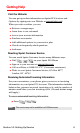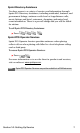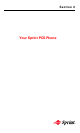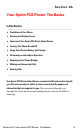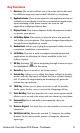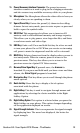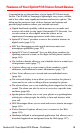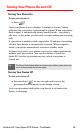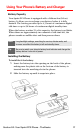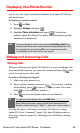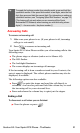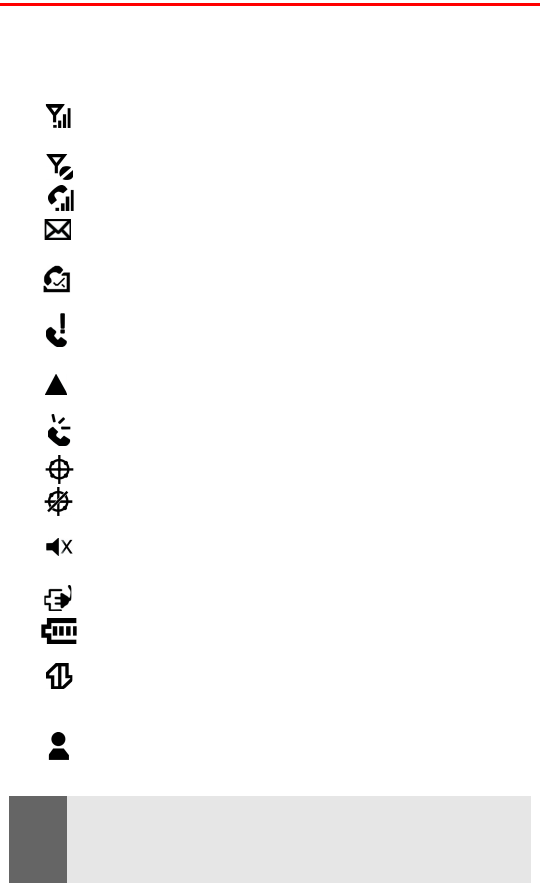
Section 2A: Your Sprint PCS Phone - The Basics 14
Viewing the Display Screen
Your phone’s display screen provides a wealth of information about
your phone’s status and options. This list identifies the symbols
you’ll see on your phone’s display screen:
displays your current signal strength. The more
lines you have, the stronger your signal.
means your phone cannot find a signal.
tells you a call is in progress.
indicates that there are new SMS or e-mail messages
available in your Inbox.
indicates that there are new voicemail
messages available.
indicates that you have missed calls. The right softkey
selection is changed from Contacts to Call History.
indicates that the phone is roaming off the network.
indicates that the speakerphone option is enabled.
indicates that Position Location is turned On.
indicates that Position Location is turned On for 911 calls
only.
indicates that the ringer has been set to vibrate or Off in
the profile setting.
indicates that the phone is being charged.
indicates the battery level of the phone. The more bars
displayed, the higher the charge.
A green Vision icon indicates that there is an active data
session. A gray icon indicates that a data session is in
dormant mode.
indicates that there is a new MSN Messenger instant
message waiting.
Note:
Display indicators help you manage your roaming charges by letting you
know when you’re off the Sprint Nationwide PCS Network and whether
you’re operating in digital or analog mode. (For more information, see
Section 2D: Controlling Your Roaming Experience on page 51.)