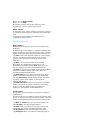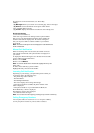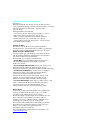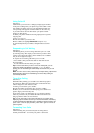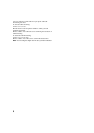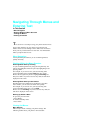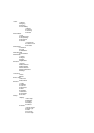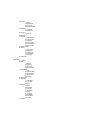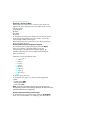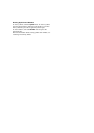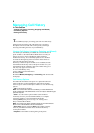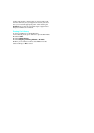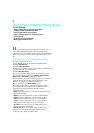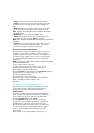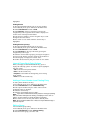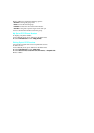Entering Characters
Selecting a Text Entry Mode
When prompted to enter text, the current text entry mode will
appear in the lower right hand side of the display. There are four
text entry modes:
1. T9 (English)
2. Alpha
3.
Symbol
4.
Number
To change the text entry, press <Menu> then scroll to the desired
mode using the navigation key and press <OK> , or press the
corresponding number on the keypad.
When entering text, to move the cursor, press the navigation key
in the appropriate direction.
Entering Characters by Tapping the Keypad
To enter characters by tapping the keypad, select the
Alpha
mode (see “Selecting a Text Entry Mode”). Press the
corresponding key until the desired character appears. By
default, the first letter of a word is capitalized and following
letters are lowercase.
Navigating
Characters scroll in the following order:
. <1>
. , - ? ! ‘ @ : 1
. <2>
A B C 2
. <3>
D E F 3
. <4>
G H I 4
. <5>
J K L 5
. <6>
M N O 6
. <7>
P Q R S 7
. <8>
T U V 8
. <9>
W X Y Z 9
. <0>
0
To insert a space, press <#>.
To change the cases, press <*> until you see the appropriate
symbol:
.
Capitals Lock (
ABC
)
.
Initial Capital (Abc)
.
Lower Case (abc)
Note:
If you press and hold a numeric key for two seconds, the
corresponding number automatically is displayed. All alpha characters
associated with the key are bypassed.
Entering Characters Using T9 Text Input
To enter characters using T9 Text Input, select the T9 (English)
mode. For more information, see "Selecting a Text Entry Mode"
.