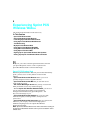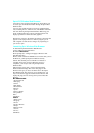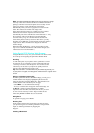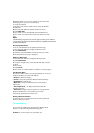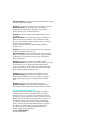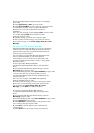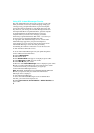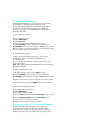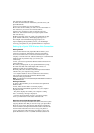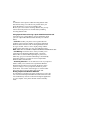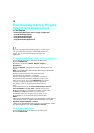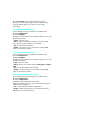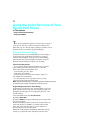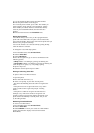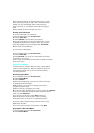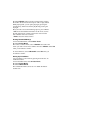each month at no additional charge.
To select the Internet-based information you want sent to your
Sprint PCS Phone:
1. From your computer, log on to the Internet.
2.
Go to the site from which you want to receive information. A
few of the sites you can visit are America Online
®,
amazon.com
®
, eCompare!
®
, ebay
®
, FoxSports.com
®
and
FTD.com
®
. (The location where you request updates within
each site will vary.)
3.
Where indicated on the site, input your Sprint PCS 10-digit
phone number followed by “@messaging.sprintpcs.com.”
For example: 5551234567@messaging.sprintpcs.com.
Upon completing the registration process, you should begin
receiving your updates on your Sprint PCS Phone as requested.
Setting Up a Sprint PCS Wireless Web Connection
Getting Started
Your wireless Internet-ready Sprint PCS Phone allows you to
connect to a laptop PC, hand-held or palm-sized computing
device to send and receive e-mail, access the Internet or your
company’s network and more, without searching for a wall-mounted
telephone jack. In just three steps, you can use your
connectivity:
1.
First, you’ll need a Sprint PCS Wireless Web Connection Kit
(sold separately).
2.
Connect your laptop PC to your Sprint PCS Phone by using
the serial data cable. The cable adapter will connect to a
handheld or palm-sized computing device.
3.
Finally, take a few minutes to install the Sprint PCS Dialer
SM
software onto your computer using your CD.
.
For complete details on how to install and use the software,
refer to the user guide in the Sprint PCS Wireless Web
Connection Kit you purchased.
Note:
You will not have to install the Sprint PCS Dialer for Palm
®
or
HPC/Windows CE.
Placing a Data Call
To place a data call while you’re connected to the Sprint PCS
Wireless Web:
1.
First, make sure the cable is connected properly.
2.
Open the Sprint PCS Dialer application on your computer
and place the call.
.
The phone displays the number your computer is calling
and a “connecting” message is displayed.
.
Once the call successfully connects, your phone’s display
shows you information on the status of the data call.
Receiving Sprint PCS Wireless Web Calls
Most users use the Sprint PCS Wireless Web Connection to place
outgoing data/fax calls. But you can also set up your Sprint PCS
Phone to receive (host) data and fax calls. Because each phone
model is different, the Sprint PCS Wireless Web Connection Kit
doesn't include instructions for how to set up your phone to
receive data and fax calls. Here's the procedure to set up your
Sprint PCS Phone to receive a (mobile-terminated) data or fax