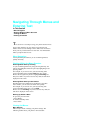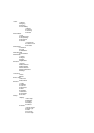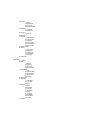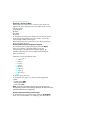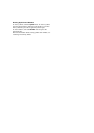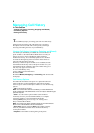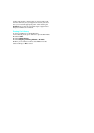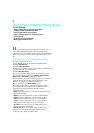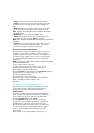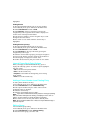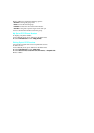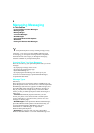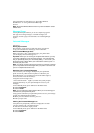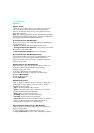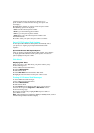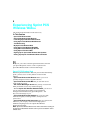. E-mail
is used as a label when saving an E-mail address.
. Group
is used to save the phone book entry into a group. The
default groups are: No Group, Friend, Family, Colleague, or
VIP.
. Name ring
is used to designate a specific ringer sound when
you receive a call from the number saved in the phone book.
Note:
“Default” means the global ringer selected for all incoming
calls will be played.
.
Birthday
allows you to enter the Scheduler menu.
. Secret
hides the phone number and user information from
displaying on the screen. Instead,
Secret
is displayed.
Note:
These numbers can still be dialed, but the name & number will
be hidden.
. Image
is used to designate a specific image when you receive
a call from the one of the numbers in the entry. You can also
use downloaded images or erase a selected image.
Saving Phone Numbers With Pauses
You can dial or save phone numbers with pauses for use with
automated systems, such as voicemail or credit card billing
numbers. If you select a hard pause, the next set of numbers are
sent when you press <Talk> (??) If you select a 2-second pause,
your phone automatically sends the next set of numbers after
two seconds.
Note:
You can have multiple pauses in a phone number and combine
2-second and hard pauses.
To save a phone number with pauses:
1. At the step you enter a phone number to store in your
internal Phonebook (refer to step 1 to step 3 on page xx),
press <Menu> to open the Menu options.
2.
Select
P Pause
to insert a hard pause or
2sec Pause
. (P Pauses
are displayed as a “p” and 2sec Pauses as a “T”.)
3. Enter the additional numbers.
4.
Complete steps 2 and 3, if necessary.
5.
Proceed to step 5 "Adding a New Entry to Internal Phone
Book" to complete saving the number in your
Phonebook.
Finding Internal Phone Book Entries
There are several ways to display your internal Phone Book
entries. Follow the steps outlined in the sections below to
display entries from the internal Phone Book menu.
Finding Names
You can review all the entries stored in your internal Phone
Book or find an entry quickly by following these simple steps:
1. From Standby mode, press <Menu> for the Main menu.
2. Select 2:Phonebook and then 1:Find.
3.
Select
By Name
on the top of the list by pressing the
navigation key left or right. The list of names is displayed in
alphabetical order. (The name displays next to the entry.)
4.
Enter the first letter of the person’s name you want to find.
Use the navigation key to scroll through the list of possible
matches. Additional letters may be entered to narrow the
name matches.
5. Press <OK> to view details when the desired entry is