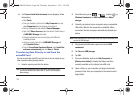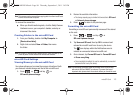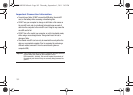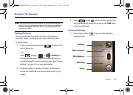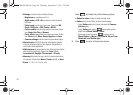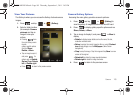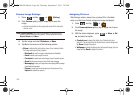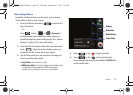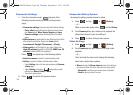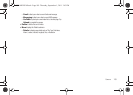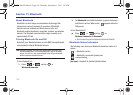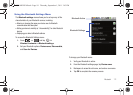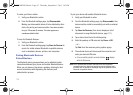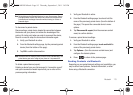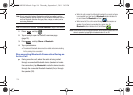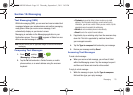108
Camcorder Settings
1. From the camcorder mode ( ) tap one of the
following onscreen icons (see screen on the previous
page):
•
Camcorder settings
to access camcorder hardware settings:
–
Color effect
to apply different color effects onto videos. Choose
from:
None
(default),
Mono
,
Sepia
,
Negative
, or
Aqua
.
–
Camera settings
to restore the settings back to their default
values.
•
White balance
to compensate for color differences found within
different lighting conditions. Choose from:
Auto
(default),
Incandescent
,
Daylight
,
Fluorescent
, or
Cloudy
.
•
Video quality
to set the length for your video. Choose from:
High (30 minutes)
(resolution is 352x288), (
MMS Low, 30
minutes
) (limited by MMS size restrictions).
Press and adjust any of the following options:
•
Switch to camera
to switch to camera shooting mode.
•
Gallery
to access the Gallery of stored camera videos.
–
Tapping
Gallery
while in the Camcorder mode opens the
Camera
videos
gallery.
–
Tapping
Gallery
and pressing displays gallery-specific
options such as
Share
,
Delete
,
or
More
.
–
Tap a video to begin playback.
2. Press to return to the previous screen.
Camcorder Gallery Options
Accessing the gallery provides access to videos.
1. Press and tap
➔
(Gallery)
.
– or –
While in camcorder mode, press and tap
Gallery
.
2. From
Camera
gallery, tap a video icon to playback the
videos taken stored on your microSD card.
3. Press to return to the previous screen.
Video Settings
1. Press and tap
➔
(Gallery)
.
2. From
Camera
gallery, tap a video icon to begin video
playback.
– or –
Touch and hold the video icon to display the following
video menu context menu options:
•
Share
to display the
Share video via
menu from which you
can choose to share the current video via one of many options:
–
Bluetooth
to send the image to another device via Bluetooth.
–
Email
to attach your video to an email.
SCH-M828UM.book Page 108 Thursday, September 1, 2011 3:43 PM