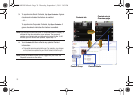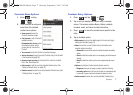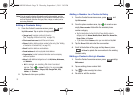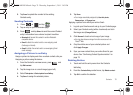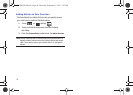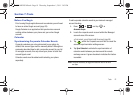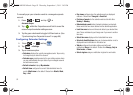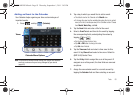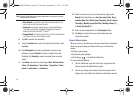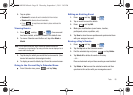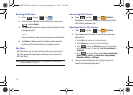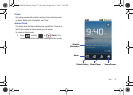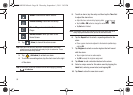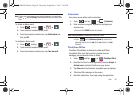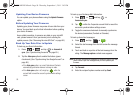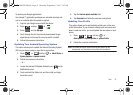84
Note:
Some of the available options are dependant on the type of currently
available email accounts.
•My calendar
are calendar entries that are stored locally on the
device and not part of an email account.
•Corporate
are calendar entries that are synchronized between
your device and either an MicroSoft Exchange Sync Server or
available from within Microsoft
®
Outlook
®
.
• Google/Gmail
are calendar entries that are synchronized between
your device and your online Google account.
8. Tap
OK
to confirm the selection.
9. Tap the
Location
field, enter the location information, then
tap
Save
.
10. Tap
Participants
and enter a participant name or email
address, or select
Contact
to select a contact from the
Contacts list,
Recently
to select a contact from a recent
event.
11. Tap
Alarm
and select an alarm type:
None
,
On time
5 mins
before
,
15 mins before
,
1 hour before
,
1 day before
,
2 days
before
,
1 week before
, or
Customize
.
12. Select a recurrence cycle for the event by tapping the
Repeat
field. Selections are:
One-time event
,
Daily
,
Every
weekday (Mon-Fri)
,
Weekly (even Thursday)
,
Every 2 weeks
(Thursday)
,
Monthly (every third Thu)
,
Monthly (on day 17)
,
or
Yearly (on March 17)
.
13. Enter an event description in the
Description
field.
14. Tap
Save
to synchronize your information with your
corporate account.
Event Reminders
When you turn on the phone you have an event alarm scheduled,
there are several ways your device alerts you to scheduled
events:
•
By playing a short beep.
•
By illuminating the backlight.
•
By indicating a icon within the Status bar.
To view additional options:
1. Tap the Status bar, and then slide your finger down the
screen to open the Notifications panel.
2. Tap the upcoming event name from the onscreen list to
display the event within the Calendar notifications screen.
SCH-M828UM.book Page 84 Thursday, September 1, 2011 3:43 PM