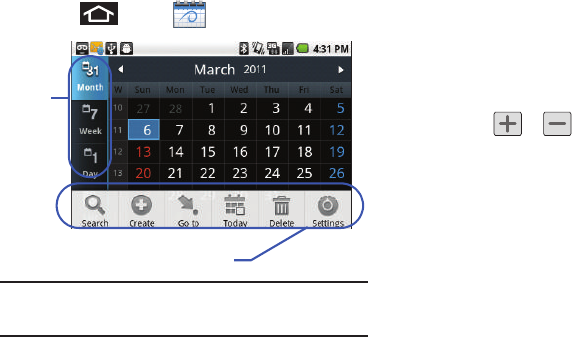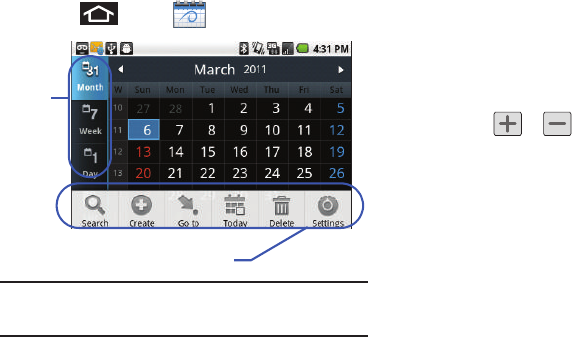
Tools 83
Adding an Event to the Calendar
Your Calendar helps organize your time and reminds you of
important events.
1. Press and tap
(Calendar)
.
Note:
To synchronize calendar events among your Google and Corporate
accounts, make sure they are being managed by your device
(page 65).
2. Tap a day to which you would like to add an event.
•
The default view for the Calendar is the
Month
view.
•
To change the view, tap the available tabs along the top (in portrait
view) or the left (in landscape view) of the Calendar screen. Choose
from
Month
,
Week
,
Day
, and
List
.
3. Tap the
Event
field and enter a title for the event.
4. Select a
From/To
date and time for the event by tapping
the corresponding fields, and adjusting the values by
tapping or .
•
Tap the time field and enter a time.
•
Tap
AM
or
PM
button to change the value.
•
Tap
Set
when finished.
5. Tap the
Time zone
field and select a time zone for this
event. Or tap
Show all
and select a time zone. Default is
(GMT-5:00) Central Time.
6. Tap the
All day
field to assign this as an all day event. If
assigned as an all day event, the time fields are removed
as options.
7. Assign the new calendar event to a current account by
tapping the
Calendar
field and then selecting an account.
Calendar Menu Options
Views
SCH-M828UM.book Page 83 Thursday, September 1, 2011 3:43 PM