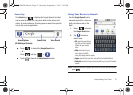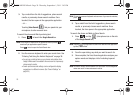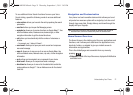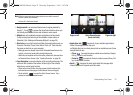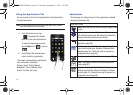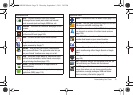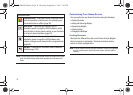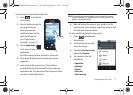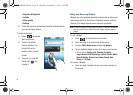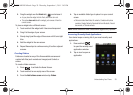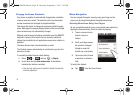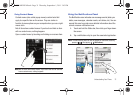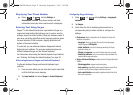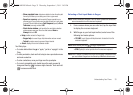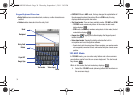Understanding Your Phone 27
To add a shortcut from the Applications tab:
1. Press to activate the
Home Screen.
2. Select a location (screen) for
your new shortcut by
scrolling across your
available screens until you
reach the desired one.
(See “Home Screen
Overview” on page 21.)
3. Tap the
Applications
()
tab to reveal all your current
applications.
By default, the applications are listed in a Grid view.
4. Scroll down through the list and locate your desired
application.
5. Touch and hold the onscreen icon. This creates an
immediate shortcut of the selected icon and closes the
Applications tab. The new shortcut then appears to hover
over the currently active screen.
Note:
The same shortcut can be added to any of the available screens
(Home or Extended). The application you add to the screen will still
appear in the Applications tab.
6. While still holding the onscreen icon, position it on the
current screen. Once complete, release the screen to lock
the shortcut into its new position.
To add a shortcut via the Add to Home screen:
1. Press to activate the
Home Screen.
2. Touch and hold on an empty
area of the screen.
3. From the
Add to Home
screen
window tap
Shortcuts
.
4. Tap a selection from the
available list:
• Applications
•Bookmark
•Contact
• Direct dial
• Direct message
SCH-M828UM.book Page 27 Thursday, September 1, 2011 3:43 PM