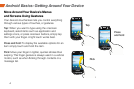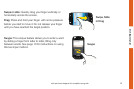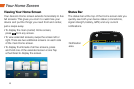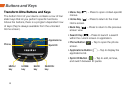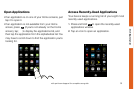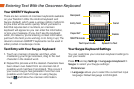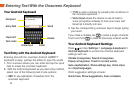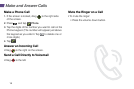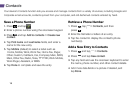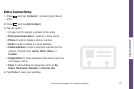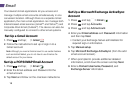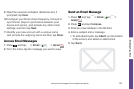12
Entering Text With the Onscreen Keyboard
Your Android Keyboard
Text Entry with the Android Keyboard
Entering text with the onscreen Android QWERTY
keyboard is easy: just tap the letters to type the words.
1. From a screen where you can enter text, tap the input
field to reveal the onscreen keyboard.
2. With the Android keyboard as your text entry method,
select one of the following text mode options:
• ABC to use alphabetic characters from the
onscreen keyboard.
• ?123 to enter numbers by pressing the numbers on
the onscreen keyboard. .
• Voice Input allows the device to use its built-in
voice recognition software to hear your voice and
transcript it directly into text.
3. Tap the corresponding onscreen keys to begin typing
your word.
If you make a mistake, tap to erase a single character.
Touch and hold
to erase all previously entered words.
Your Android Keyboard Settings
Press and tap Settings > Language & keyboard >
Android keyboard to access the Android keyboard
settings such as:
Vibrate on keypress, Sound on keypress,
Popup on keypress, Touch to correct words,
Auto-capitalization, Show settings key, Voice input,
and Input languages.
Word suggestion settings include:
Quick fixes, Show suggestions, Auto-complete.
Recipient
Entry field
Delete
Text mode
Voice input
Enter
Caps/ALT
Send