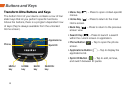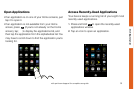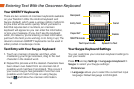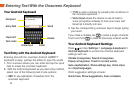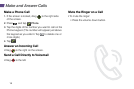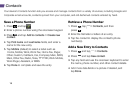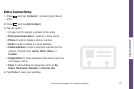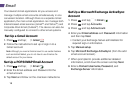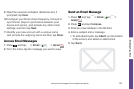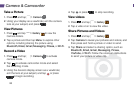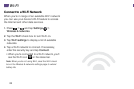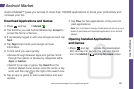16
Contacts
Save a Phone Number
1. Press and tap .
2. Enter a phone number using the onscreeen keypad.
3. Press and tap Add to contacts > Create new
contact.
4. Tap First name and Last name fields, and enter a
name for the new entry.
5. Tap Mobile (default) to select a label such as
Home, Mobile, Work, Work Fax, Home Fax, Pager,
Other, Custom, Callback, Car, Company Main, ISDN,
Main, Other Fax, Radio, Telex, TTY TDD, Work Mobile,
Work Pager, Assistant, or MMS.
6. Tap Done to complete and save the entry.
Retrieve a Phone Number
1. Press , tap > Contacts, and then
press
.
2. Enter the first letter or letters of an entry.
3. Tap the contact to display the contact’s phone
number(s).
Add a New Entry to Contacts
1. Press and tap > Contacts.
2. Press and tap New contact.
3. Tap any field and use the onscreen keyboard to enter
the name, phone number, and other contact details.
4. Add more data fields or a picture if desired, and
tap Done.
Your device’s Contacts function lets you access and manage contacts from a variety of sources, including Google and
Corporate email accounts, contacts synced from your computer, and old-fashioned contacts entered by hand.