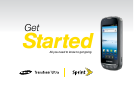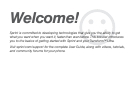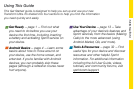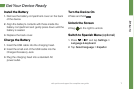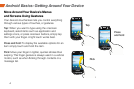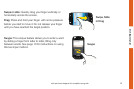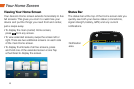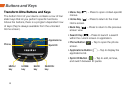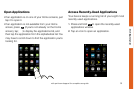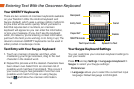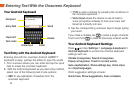Get Ready
visit sprint.com/support for complete user guide 3
Sprint ID lets you instantly personalize your phone
with mobile ID packs featuring apps, ringtones,
wallpapers, widgets, and more, customized to suit
your lifestyle. ID Packs are bundles of applications,
ringtones, wallpapers, settings, and more. ID Packs
are installed using an application called Sprint ID.
You can easily switch from one ID Pack to another
without losing any applications already installed.
Install Your First ID Pack
Note: Your device must be activated, your battery should be
fully charged, and you should be in a network coverage area
before you install an ID Pack.
1. From the home screen, tap .
2. On the Welcome to Sprint ID screen, tap Continue.
(If the lock screen appears, unlock it by dragging the
UNLOCK icon
to the right side of the screen.)
3. Tap Get New on the Choose your ID screen.
(My ID is the default ID Pack.)
4. Tap an ID Pack on the Sprint ID screen.
5. Read the information screen for a description of
the ID Pack and tap Install.
6. Read the Terms & Conditions and tap Agree.
7. Wait for the download and install to finish. (If
prompted, tap Complete Install.)
8. Tap OK.
Switch ID Packs
1. Press > .
2. Tap an ID Pack to replace your current pack.
—or—
Tap Get New to install a new ID Pack and follow
steps 4-8 of “Install Your First ID Pack.”
Note: Certain features of Sprint ID are subject to change.
For the most up-to-date information about using Sprint ID,
see the User Guide at sprint.com.
Sprint ID