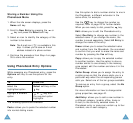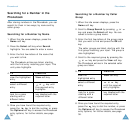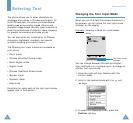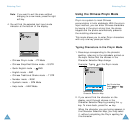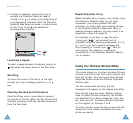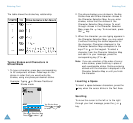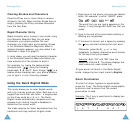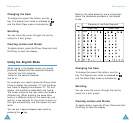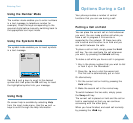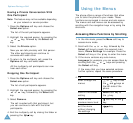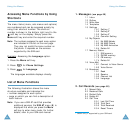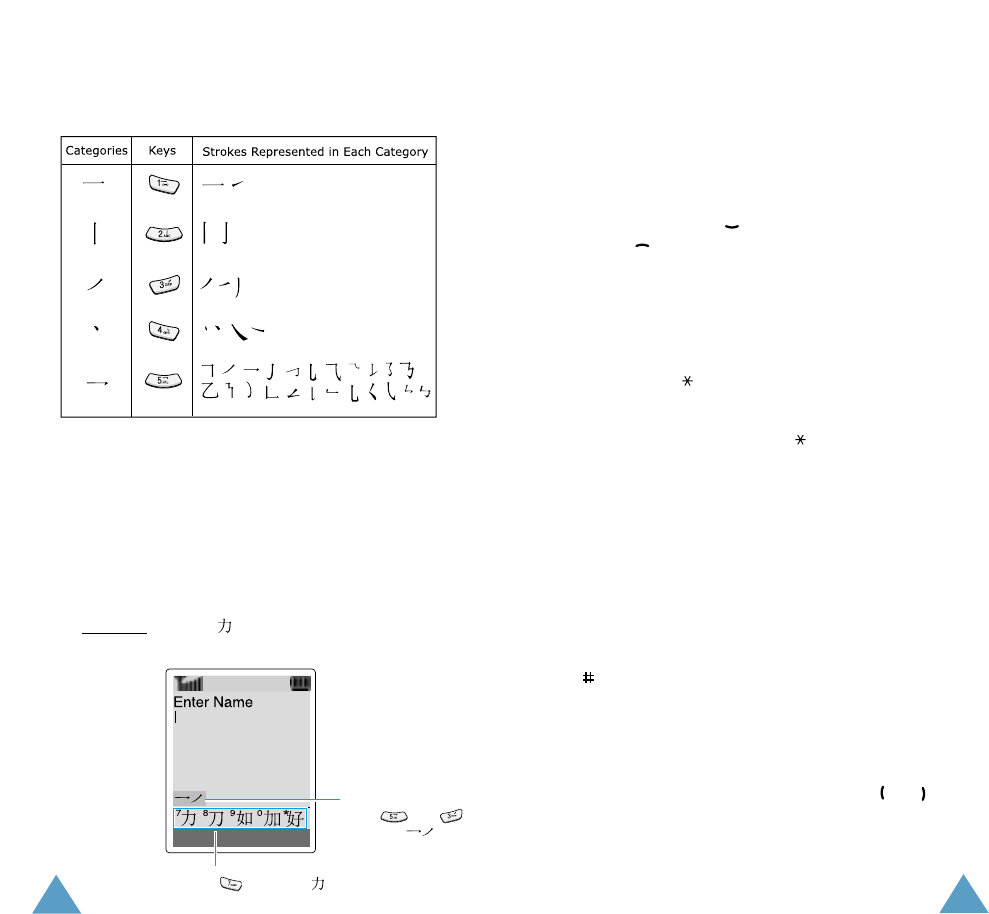
51
Entering Text
50
Entering Text
The table shows the stroke/key relationship:
Typing Stokes and Characters in
Stroke Mode
1. To type a character, press keys corresponding
to its component strokes. Press keys on the
phone in order that you would write the
strokes, using one press per desired stroke.
Example
: Typing in Chinese Traditional
Stroke mode
Character Selection Map
Press to select “ ”
Key Stroke Area
Press and
to enter “ ”
OK T STR
2. The phone displays your strokes in the Key
Stroke Area and offers character choices in
the Character Selection Map. As you enter
strokes, notice that the choices in the
Character Selection Map change. To scroll
through choices in the Character Selection
Map, press the key. To move back, press
the key.
3. When the character you are typing appears in
the Character Selection Map, you may select
it without finishing the stroke sequence for
the character. Characters displayed in the
Character Selection Map correspond to the
keys 7 to on the keypad. To select a
character from the Character Selection Map
and add it to your message, press the
corresponding key (7 to ).
Note: If you are uncertain of the order of one or
more strokes, press the 6 key in place of
each questionable stroke. Continue entering
strokes until the character is displayed in the
Character Selection Map or until you finish
the character.
Inserting a Space
To insert a space between characters, press the
key when the cursor blinks in the Text Area.
Scrolling
To move the cursor to the left or to the right
through your text message, press the or
key.