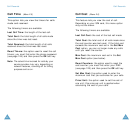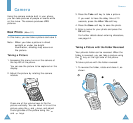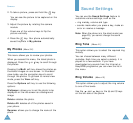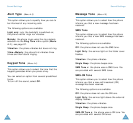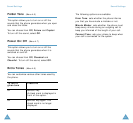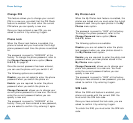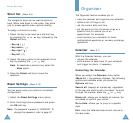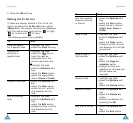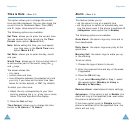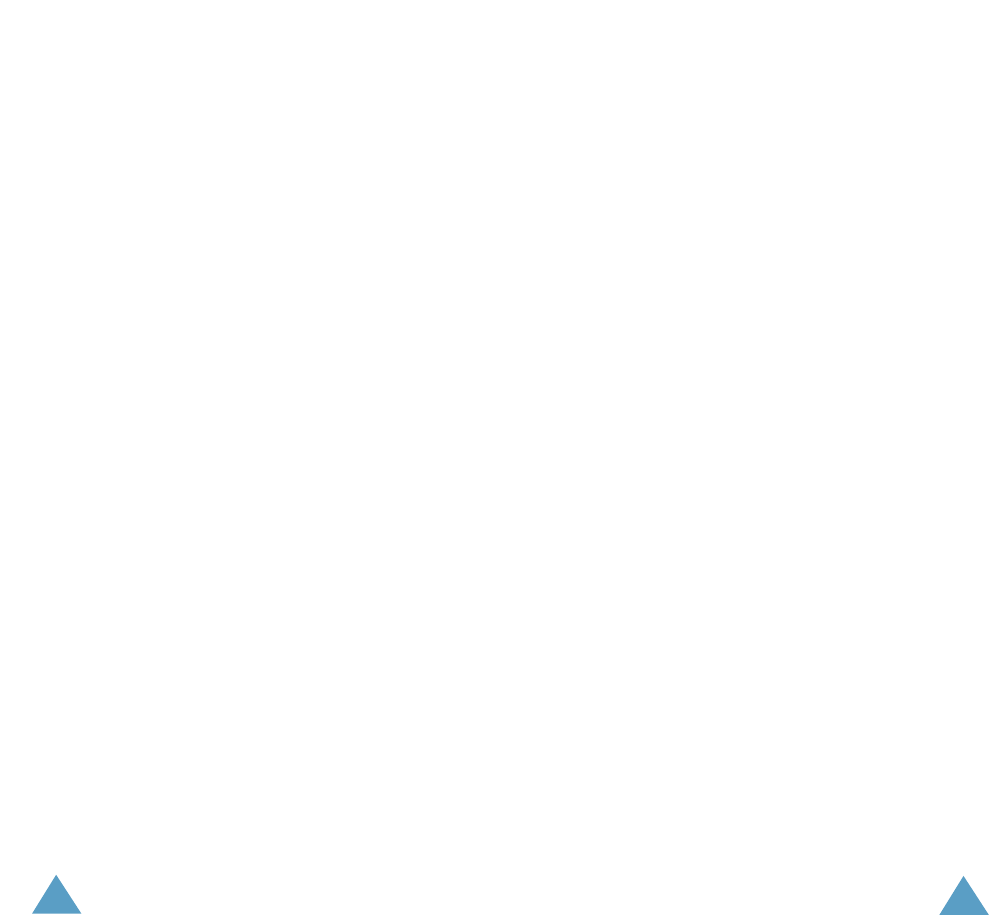
Phone Settings
97
96
Phone SettingsPhone Settings
Change PIN
This feature allows you to change your current
PIN to a new one, provided that the PIN Check
feature is enabled. You must enter the current
PIN before you can specify a new one.
Once you have entered a new PIN, you are
asked to confirm it by entering it again.
Phone Lock
When the Phone Lock feature is enabled, the
phone is locked and you must enter the 8-digit
phone password each time the phone is switched
on.
The password is preset to “00000000” at the
factory. To change the phone password, refer to
the Change Password menu option (Menu
5.6.3.3) on page 97.
Once the correct password has been entered,
you can use the phone until you switch it off.
The following options are available:
Disable: you are not asked to enter the phone
password when you switch the phone on.
Enable: you are required to enter the phone
password when you switch the phone on.
Change Password: allows you to change your
current phone password to a new one. You must
enter the current password before you can
specify a new one.
The password is preset to “00000000” at the
factory. Once you have entered a new password,
you are asked to confirm it by entering it again.
My Photos Lock
When the My Photos Lock feature is enabled, the
photos are locked and you must enter the 4-digit
password each time you open photos in the My
Photos menu option.
The password is preset to “0000” at the factory.
To change the phone password, refer to the
Change Password menu option (Menu
5.6.4.3) below.
The following options are available:
Disable: you are not asked to enter the photo
lock password when you view photos stored in
the My Photos menu option.
Enable: you are required to enter the photo lock
password when you view photos stored in the
My Photos menu option.
Change Password: allows you to change your
photo lock password to a new one. You must
enter the current password before you can
specify a new one.
The password is preset to “0000” at the factory.
Once you have entered a new password, you are
asked to confirm it by entering it again.
SIM Lock
When the SIM Lock feature is enabled, your
phone only works with the current SIM. You
must enter the SIM lock code.
Once you have entered the lock code, you are
asked to confirm it by entering it again.
To unlock the SIM, you must enter the SIM lock
code.