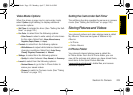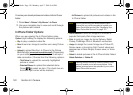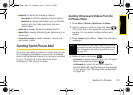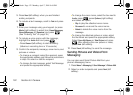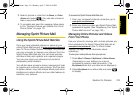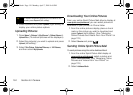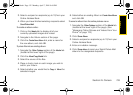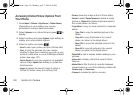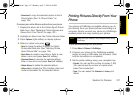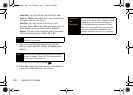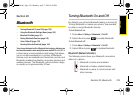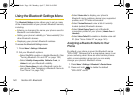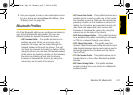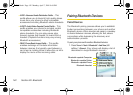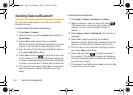Camera
Section 2J. Camera 137
Ⅲ Download to copy the selected picture to the In
Phone folder. (See “In Phone Folder” on
page 129.)
To access your online Albums options from your phone:
1. Display the album list in the Online Sprint Picture
Mail menu. (See “Managing Online Pictures and
Videos From Your Phone” on page 133.)
2. Highlight an album from the Online Albums folder.
3. Press Options (right softkey) to display options.
4. Select an option and press .
Ⅲ Send to share the album through the Sprint
Picture Mail Web site. (See “Sending Online
Sprint Picture Mail” on page 134.)
Ⅲ New Album to create a new album. Enter a new
album name and press
Save (left softkey).
Ⅲ Rename Album to rename the selected album.
Enter a new name and press
Save (left softkey).
Ⅲ Delete Album to delete the selected album.
Ⅲ Album Info to display the Title, Creation date, and
content information for the selected Album.
Printing Pictures Directly From Your
Phone
Your phone is PictBridge compatible, allowing you to
print directly from your phone without connecting to a
computer. Simply connect your phone to a PictBridge-
enabled printer and enjoy printing your photos.
To print pictures directly from your phone:
1. Press Menu > Pictures > PictBridge.
2. Connect your phone to the PictBridge-enabled
printer by using a USB cable (not included). (Wait
until the connection is completed.)
3. Set the printer settings using your navigation key.
Ⅲ Copies: You can set the number of copies (1-99).
(You cannot specify number of copies when
Index Print is selected.)
Ⅲ Type: You can select the Standard or Index print
mode.
Note
Make sure your battery is fully charged before using
PictBridge.
Z400.book Page 137 Monday, April 7, 2008 8:06 PM