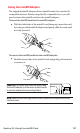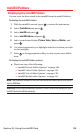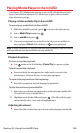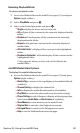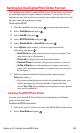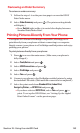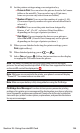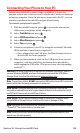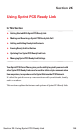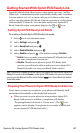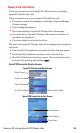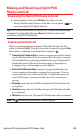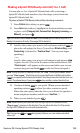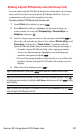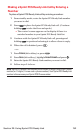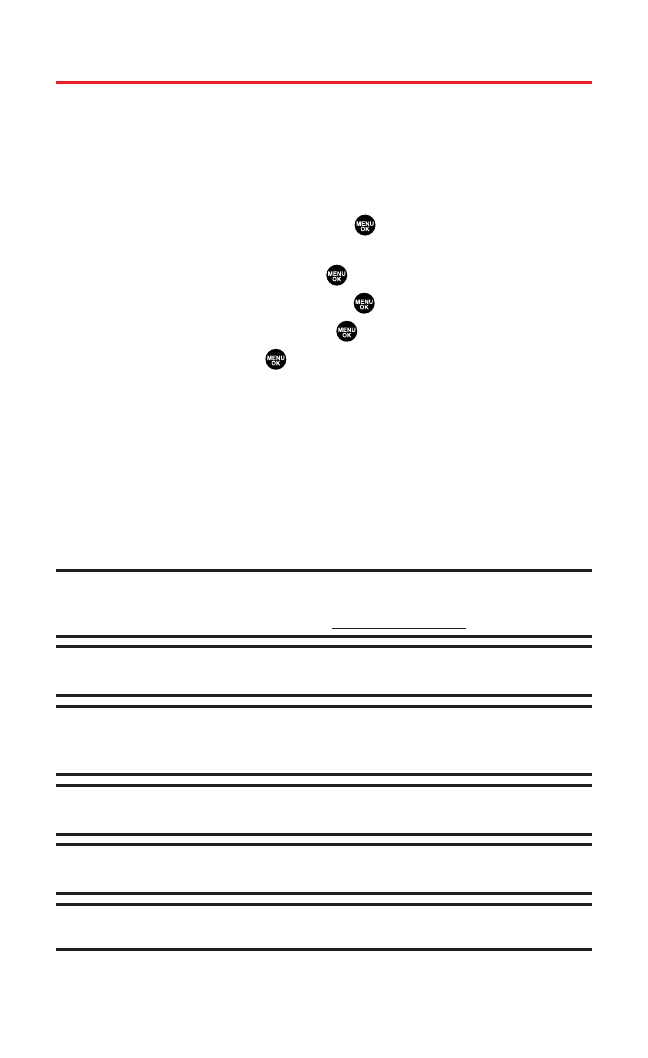
Connecting Your Phone to Your PC
Before using MM-5600’s mass storage capabilities,you need to
prepare your device’s data services to synchronize with your desktop
or laptop computer. Once the phone is connected to the PC, you can
transfer your data in the miniSD card quickly and easily.
To connect your phone to your PC:
1. With the miniSD inserted, press to access the main menu.
(Make sure your phone is fully charged.)
2. Select Tools/Extrasand press .
3. Select USB Connectionand press .
4. Select Mass Storageand press .
5. Select Yes and press .
6. Connect your phone to the PC by using the included USB cable.
(Wait until the connection is completed.)
Ⅲ
Once plugged into the USB port, the Mass Storage Device is
detected by the host computer.
7. When you have finished, click on the USB device icon on your
computer’s task bar and follow the instructions provided to
safely unplug the USB cable. (The process may vary depending
on the PC.)
Reminder:No driver installation is required for Windows 2000/ME/XP users. If
you use Windows 98/98SE, you have to download and install the USB Mass
Storage Driver from the Sprint Website at www
.sprintpcs.com.
Note:To avoid loss of data, DO NOTremove the USB cable, the miniSD card or the
battery while files are being accessed or transferred.
Note:DO NOTchange or edit the folder/file name in the miniSD card via the
computer or attempt to transfer large amounts of data from the computer to the
miniSD card. It may result in miniSD card failure.
Note:DO NOTturn off, put into standby mode or restart your computer while
using the Mass Storage Device. It will result in loss or damage of data.
Note:While you are connected to the computer, your phone’s screen will display
“Phone Off.” You cannot make or receive calls.
Note:When you connect a Mass Storage device to a peripheral device, your
device may not work properly.
Section 2J: Using the miniSD Card 145