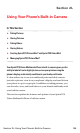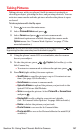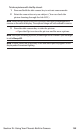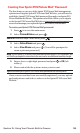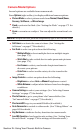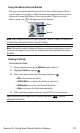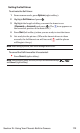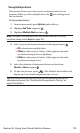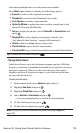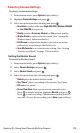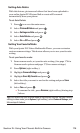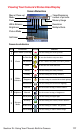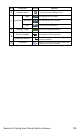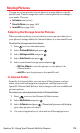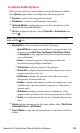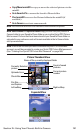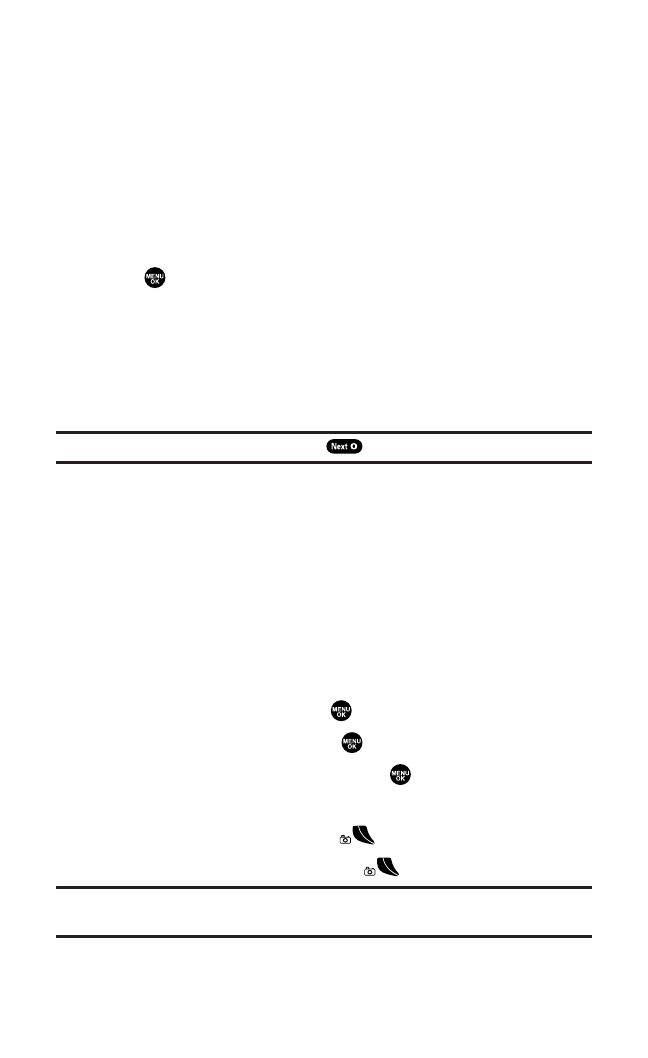
After taking multiple shots, several options are available.
Press Next(right softkey) to display the following options:
ⅷ
Expand to switch to the Expand view mode.
ⅷ
Thumbnail to switch to the Thumbnail view mode.
ⅷ
Go to Camerato return to camera mode.
ⅷ
Upload to Albumsto upload pictures saved in your phone to the
Sprint PCS Picture Mail Website.
ⅷ
Set asto assign the picture. Select Picture IDor Screen Saver and
press .
ⅷ
Display/Edit to edit or display your picture’s details. (See
“In Camera Folder Options” on page 180 for details.)
ⅷ
Delete to delete multiple shots you just took.
ⅷ
Pics In Camerato go to the In Camera folder.
ⅷ
Pics In miniSDto go to the Picture folder in the miniSD (if available).
Tip:To switch the full screen view, press .
Taking Stitch Shots
Stitch shot allows you to stitch separate images together. With this
feature, your phone’s viewfinder is divided in two and you can shoot
each part separately. When you shoot the first part, the camera
displays a section of the previous part, so you can line up the next
picture with the first one.
To take a stitch shot:
1. From camera mode, press Options (right softkey).
2. Highlight Fun Tools and press .
3. Highlight Stitch Shotand press .
4. Select Vertical or Horizontal and press .
Ⅲ
Use your navigation key to switch the stitch display.
5. To take the first picture, press .
6. To take the second picture, press .
Note:This option is not available when the resolution setting is High(see
page 175).
Section 2L: Using Your Phone’s Built-in Camera 174