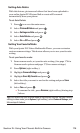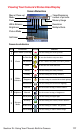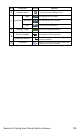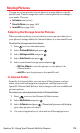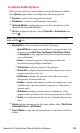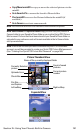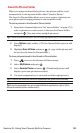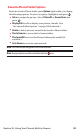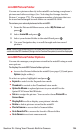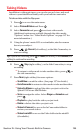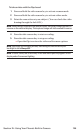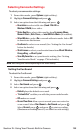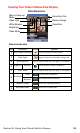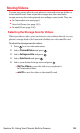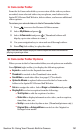miniSD Picture Folder
You can save pictures directly in the miniSD card using your phone’s
pictures and videos settings. (See “Selecting the Storage Area for
Pictures” on page 179). The maximum number of pictures that can
be stored and managed in each folder on a miniSD is 1000.
To review your stored pictures in the miniSD:
1. From the Pictures&Videos menu, select My Picturesand
press .
2. Select In miniSDand press .
3. Select your desired folder in the miniSD and press .
4. Use your Navigation key to scroll through and view saved
pictures.
Note:Content stored below the DCIM folder on your miniSD card which does not
conform to the DCF standard (Design rule for Camera File system) cannot be displayed.
miniSD Picture Folder Options
You can also manage your pictures stored in the miniSD using several
user options.
To display the miniSD Picture folder options:
ᮣ
Access the Picture folder in the miniSD (see page 139) and press
Options (right softkey).
To select an option, highlight it and press .
ⅷ
Expand to switch to the Expand view mode.
ⅷ
Thumbnail to switch to the Thumbnail view mode.
ⅷ
Upload to Albumsto upload pictures in your miniSD to the
Sprint PCS Picture Mail Website.
ⅷ
Set asto assign the picture. You can select from Picture ID or
Screen Saver.
ⅷ
Display/Edit to edit or display your picture’s details.
ⅷ
Delete to delete pictures stored in the miniSD.
ⅷ
Pics In Camerato access the In Camera folder.
ⅷ
Go to Saved to Ph.to access the Saved to Phone folder.
ⅷ
Go to Camerato activate camera mode.
Section 2L: Using Your Phone’s Built-in Camera 184