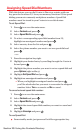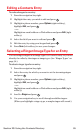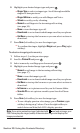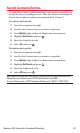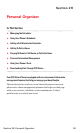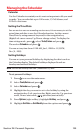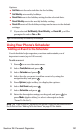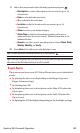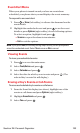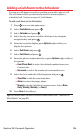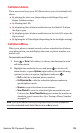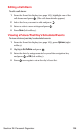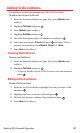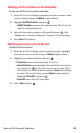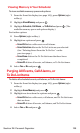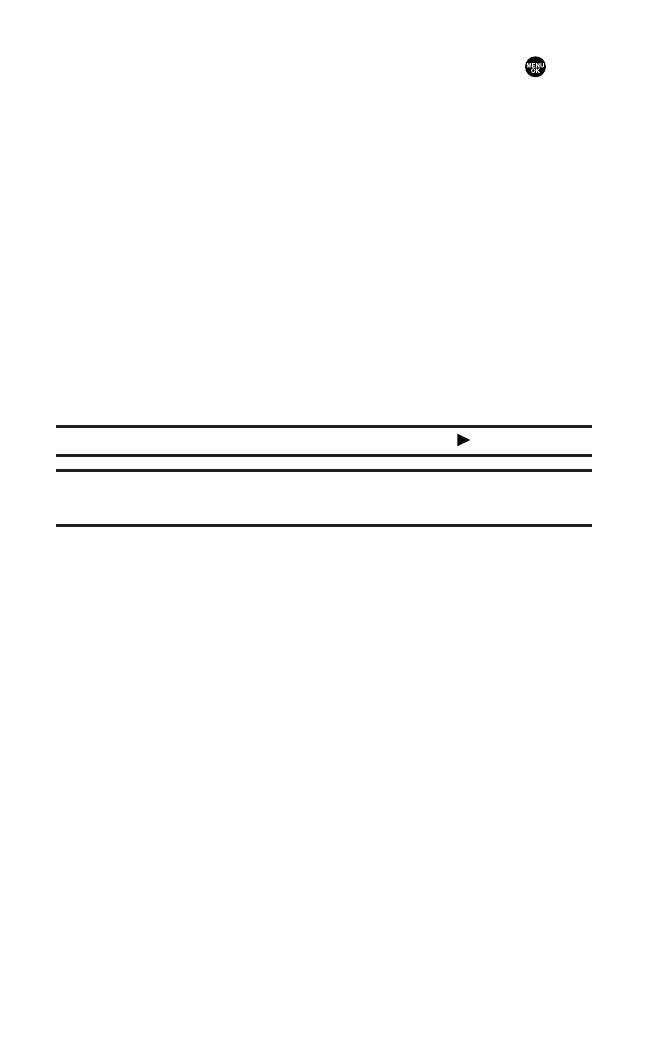
9. Select the menu under the following options and press .
Ⅲ
Description to enter a description of your event (up to 14
characters).
Ⅲ
From to schedule the start time.
Ⅲ
To to schedule the end time.
Ⅲ
Location to edit the location of your event (up to 14
characters).
Ⅲ
Alarm to select your desired ringer.
Ⅲ
Alarm Timeto edit the alarm time (number of hours or
minutes before the event starts). Default alarm time is 10
minutes before.
Ⅲ
Repeat to set the event’s repeating status. Select None,Daily,
Weekly,Monthly, or Yearly.
10. Press Save(left softkey)to schedule the event.
Tip:The date you have scheduled events for is indicated by “ ”.
Tip:Press the navigation key up or down to scroll by week through the Scheduler
calendar and the Side Volume key to scroll by month.
Event Alerts
There are several ways your PCS Vision Phone alerts you of scheduled
events:
ⅷ
By playing the alert tone (depending on the Ringer Type and
Ringer Volume setting).
ⅷ
By blinking the LED.
ⅷ
By displaying the event’s description on the Main LCD when the
flip is open.
ⅷ
By displaying the event’s description on the Sub LCD when the
flip is closed.
ⅷ
By lighting the LCD backlight (depending on the backlight setting).
Section 2H: Personal Organizer 102