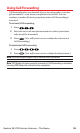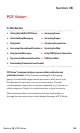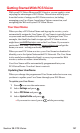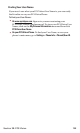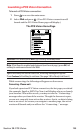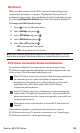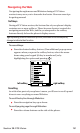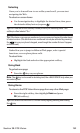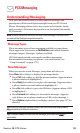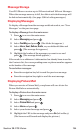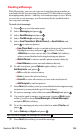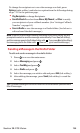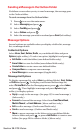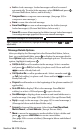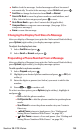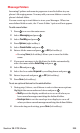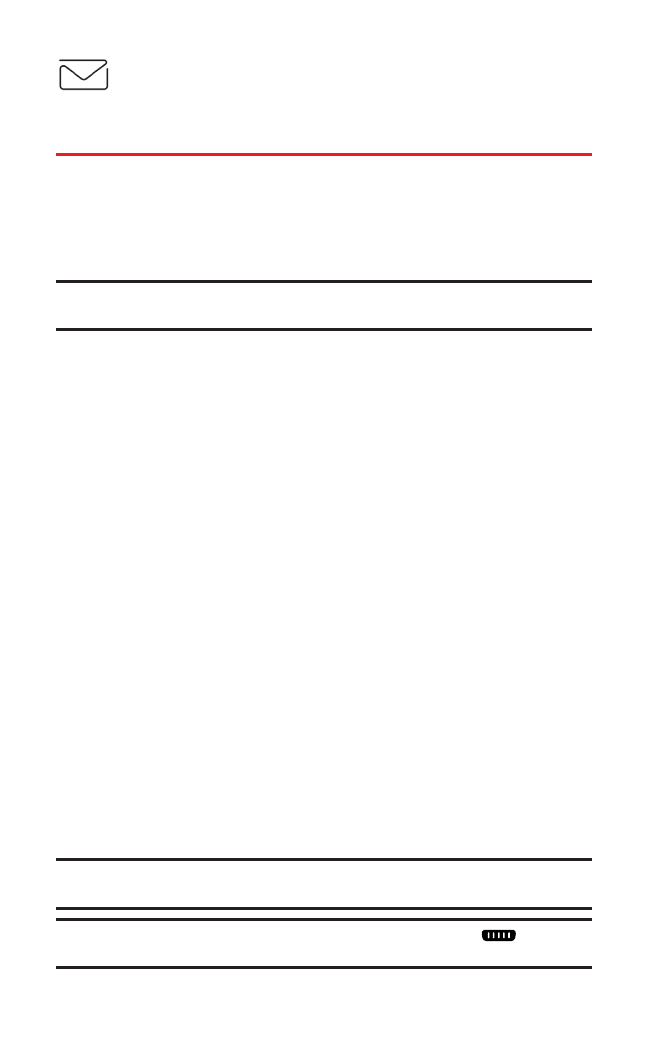
PCS Messaging
Understanding Messaging
Now you can send and receive emails and text messages and
participate in Web-based chatrooms right from your PCS Vision
Phone. Messaging allows you to stay connected to friends,family,
and co-workers 24 hours a day anywhere on the Sprint Nationwide
PCS Network.
Note:In some instances, when you receive a text message, characters with
accents will be displayed as question marks.
Message Types
There are many types of text messaging available on your phone.
These appear on your screen as Notifications and include numeric
messages (pages),Messages,Updates, and Mail.
(PCS Voicemail provides voicemail-to-mailbox messaging.
For information on using your phone’s voicemail feature,see
“Using Voicemail” on page 176.)
New Messages
When you receive a new Message,your phone will alert you.
Press View(left softkey)to display the message details.
ⅷ
Press Call(left softkey)to dial the phone number. (Appears when
a phone number is highlighted.)
ⅷ
Press Reply(left softkey)to reply to the message.(Appears when
a phone number or email address is highlighted.)
ⅷ
Press Go(left softkey)to go to the Website.(Appears when a URL
is highlighted.)
ⅷ
Press Forward(left softkey)to forward the message. (Appears
only if there are no phone numbers or URLs in the message.)
ⅷ
Press Options(right softkey)to display options.(See page 197 for
details.)
Tip:When you highlight a phone number, the left softkey may display Callor
Replydepending on the circumstance.
Tip:To make a Ready Link call from the message, press and hold (if
applicable).
Section 3B: PCS Vision 193