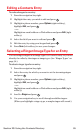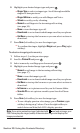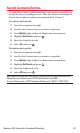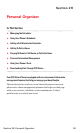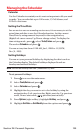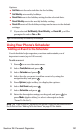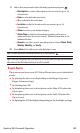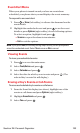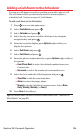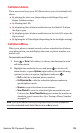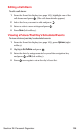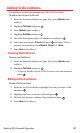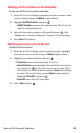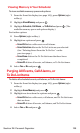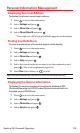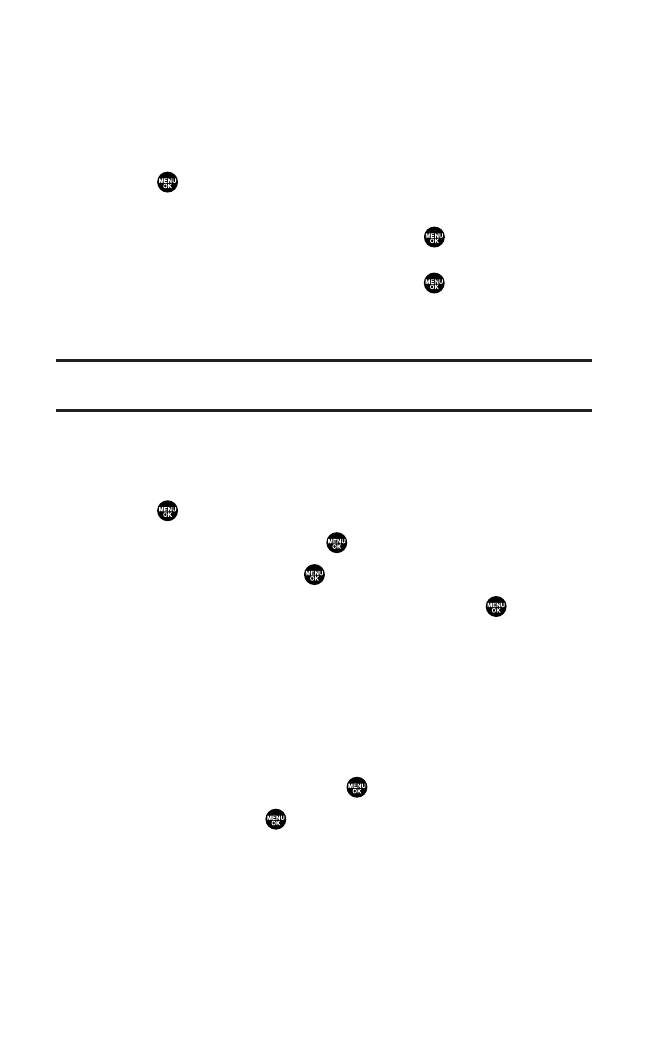
Event Alert Menu
When your phone is turned on and you have an event alarm
scheduled,your phone alerts you and displays the event summary.
To respond to an event alert:
1. Press or View (left softkey)to silence the alarm and see the
event details.
2. Highlight the unchecked event and press to see the event
details or press Options(right softkey)for the following options.
To select an option, highlight it and press .
Ⅲ
Snooze to repeat the alarm in ten minutes.
Ⅲ
Exit to exit the options.
Note:If you press Exit(left softkey) during step 2 above, you are prompted to
erase the unchecked event. Select Yes to erase or Noto cancel.
ViewingEvents
To view your scheduled events:
1. Press to access the main menu.
2. Select Tools/Extras and press .
3. Select Calendarand press .
4. Select the date for which you set events and press .(The
selected day’s events list will display.)
Erasinga Day’s Events or Call Alarms
To erasea scheduled day’s events or call alarms:
1. From the Event list display (see above),highlight one of the
events or call alarms and press Options (right softkey).
2. Highlight Erase Event and press .
3. Select Yes and press .
Section 2H: Personal Organizer 103