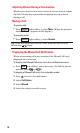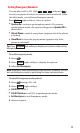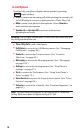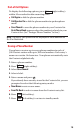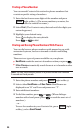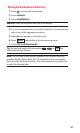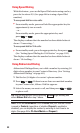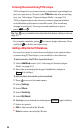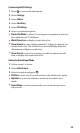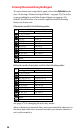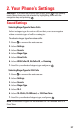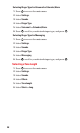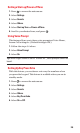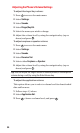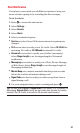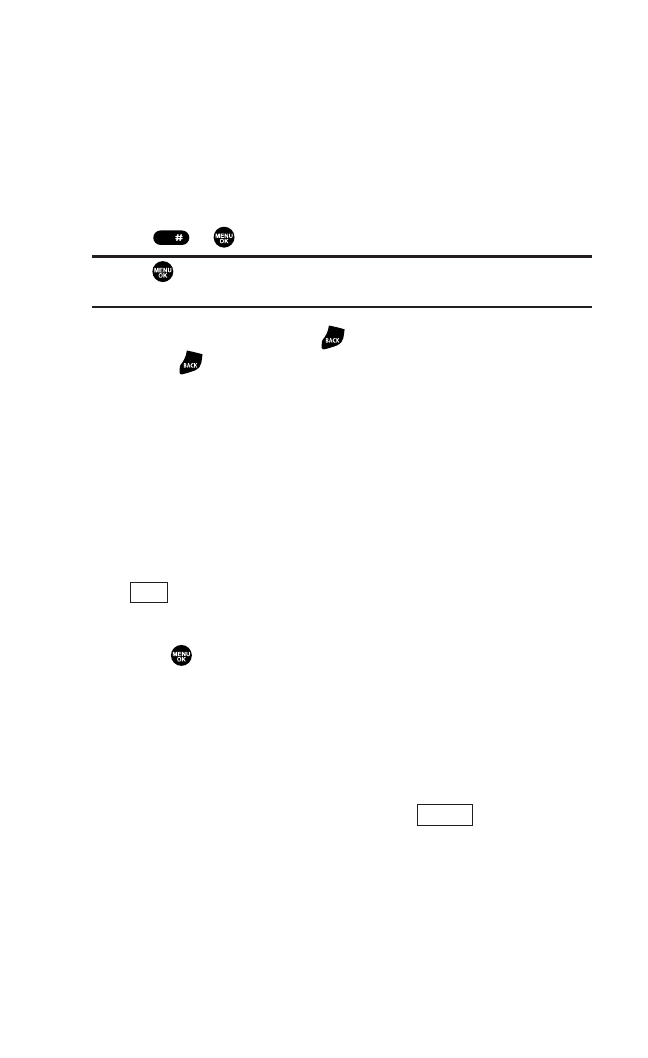
Entering Characters Using T9 Text Input
T9 Text Input lets you enter text in your phone by pressing keys
just once per letter. (To select the T9 Word mode when entering
text, see “Selecting a Character Input Mode” on page 23.)
T9 Text Input analyses the letters you enter using an intuitive
word database and creates a suitable word. (The word may
change as you type.) To accept a word and insert a space,
press or .
Tip: The key is available only when the Auto Space setting is on (see
page 47).
If you make a mistake, press to erase a single character. Press
and hold to delete an entire entry.
Adding a Word to the T9 Database
If a word you want to enter does not display as an option when
you are using T9 Text Input, you can add it to the database.
To add a word to the T9 Text Input database:
1. Select Add Word mode. (See “Selecting a Character Input
Mode” on page 23.)
2. Enter the word using the keypad (Alphabet) and press
(left softkey).
To edit or erase the words you have added:
1. Press to access the main menu.
2. Select Settings.
3. Select Others.
4. Select Text Entry.
5. Select My Words.
6. Highlight your desired word and press (right softkey).
7. Select an option.
ᮣ
Edit to edit a word in My Words.
ᮣ
Erase to erase a word in My Words.
Options
Save
Space
24