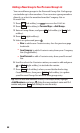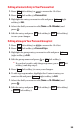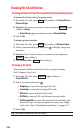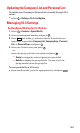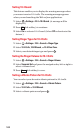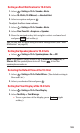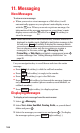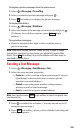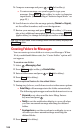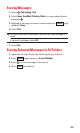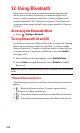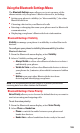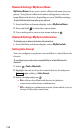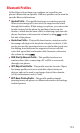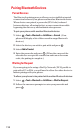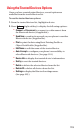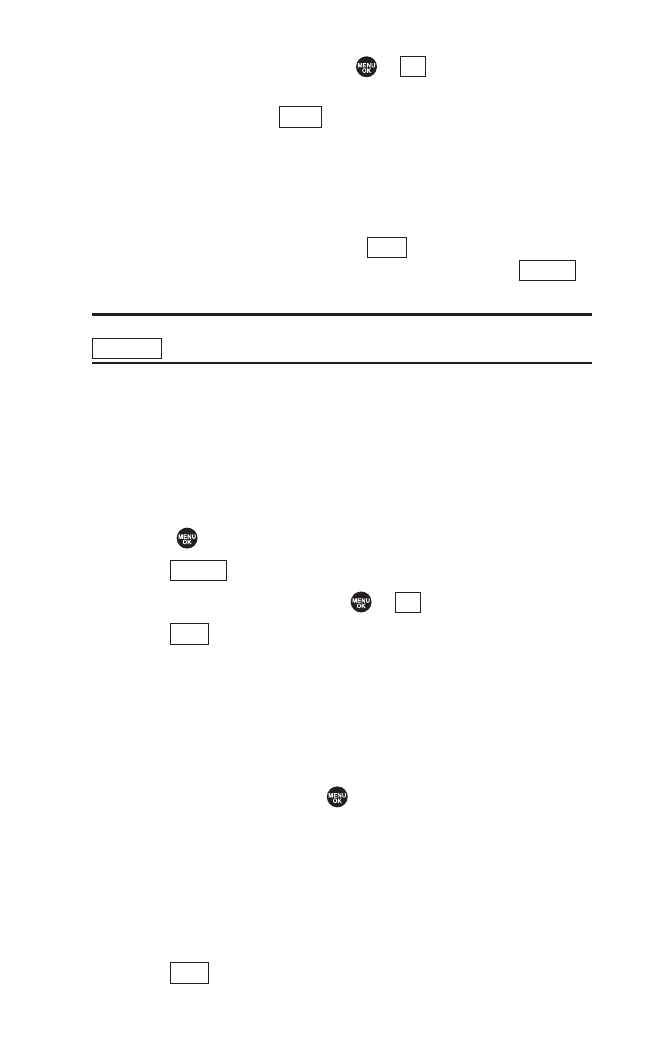
5. Compose a message and press or (left softkey).
Ⅲ
To enter a message, use your keypad to type your
message. Press (right softkey) to select a character
input mode. (See “Selecting a Character Input Mode” on
page 25.)
6. Scroll down to select the message priority (Normal or Urgent),
set the callback number, and/or set the signature.
7. Review your message and press (left softkey). (You may
also select additional messaging options by pressing
[right softkey] to change the recipients or save to draft.)
Tip: You can also send a text message when the left softkey displays the
option.
Creating Folders for Messages
You can create up to ten folders to store your Messages. When
10 of your defined folders exist, the “Create Folder” option will
not appear.
To create a new folder:
1. Select > Messaging >Text.
2. Press (right softkey) > Create Folder.
3. Enter a folder name and press or (left softkey).
4. Press (left softkey).
To set an optional feature for the added folder:
1. During step 3 above, scroll down to select other menu options.
Ⅲ
Auto Filing to file messages into the folder automatically.
The following options appear when this feature is set to on.
Ⅲ
Keyword to set a keyword for Auto Filing. Enter a
keyword and press .
Ⅲ
Notify to set the notification display to on or off when
you have an unread message matching the defined
folder.
Ⅲ
Envelope Icon to set the envelope icon display to on or
off when you have unread message matching the
defined folder.
2. Press (left softkey).
Save
Save
OK
Options
Send Msg
Options
Send
Mode
OK
106