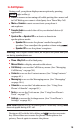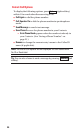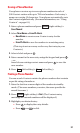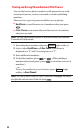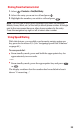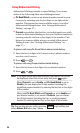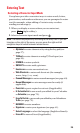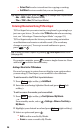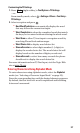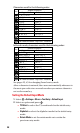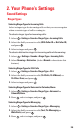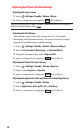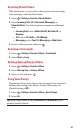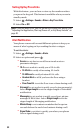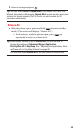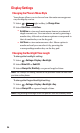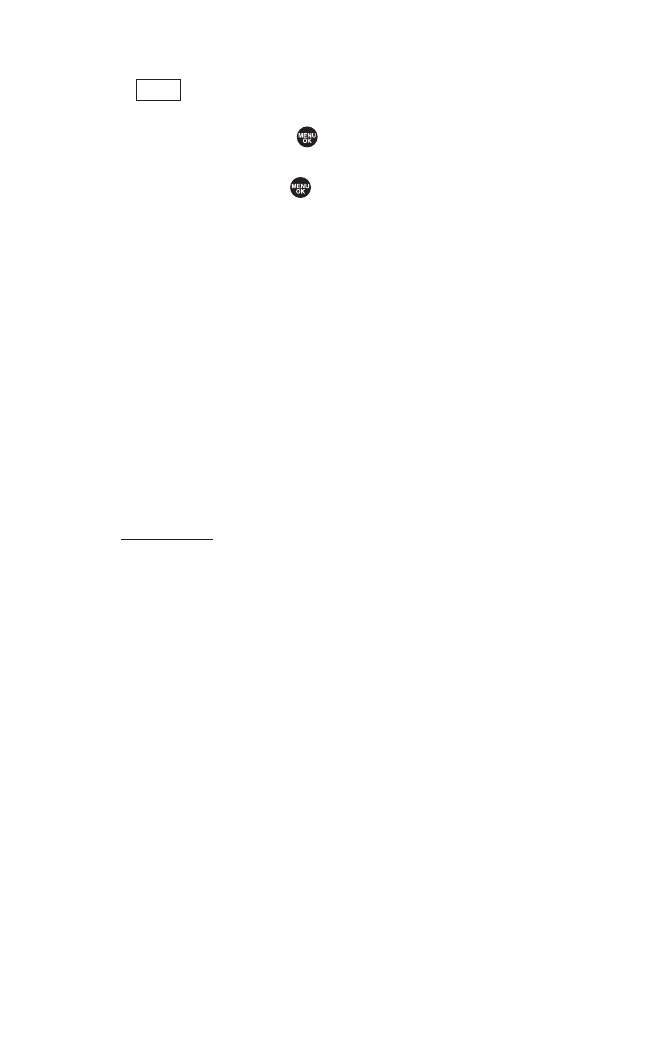
Customizing the T9 Settings
1. Press (right softkey) > Text Options > T9 Settings.
– or –
From standby mode, select > Settings > Others > Text Entry >
T9 Settings.
2. Select an option and press .
Ⅲ
Next WordPrediction to automatically display the word
that may follow the current text input.
Ⅲ
Word Completion to show the completed words that match
the keys you’ve entered without entering the whole word.
Ⅲ
Word Scan to allow T9 text input to recognize words by
searching Phone Book and messages.
Ⅲ
Word Choice List to display word choice list.
Ⅲ
Show after enter to select digits number (1-3 digits) to
display the words choice list. The word choice list will
display based on the number of digits you selected.
Ⅲ
Show after wait to select how many seconds the phone
should wait to display the word choice list.
For more information about T9 Text Input,visit the Tegic Web
site at
www. T9. com.
Entering Characters Using Alphabet Mode
To enter characters using Alphabet mode, select the Alphabet
mode (see “Selecting a Character Input Mode” on page 25).
Press the corresponding key until the desired character appears.
By default, the first letter of a word is capitalized and following
letters are lowercased.
Mode
27