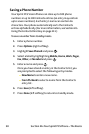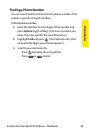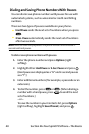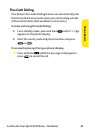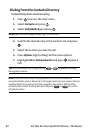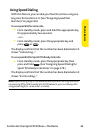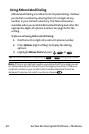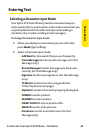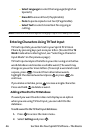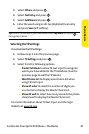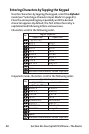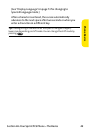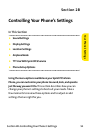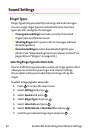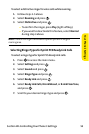46 Section 2A: Your Sprint PCS Phone – The Basics
Ⅲ
SelectLanguageto select the language (English or
Spanish).
Ⅲ
Erase All to erase all text (if applicable).
Ⅲ
Pasteto paste copied or cut text (if applicable).
Ⅲ
SelectTextto select stored text for copying or
cutting.
Note:Preset Suffix and Smileys do not apply in Sprint PCS Ready Link mode.
Entering Characters Using T9 Text Input
T9 Text Input lets you enter text in your Sprint PCS Vision
Phone by pressing keys just once per letter. (To select the T9
Word mode when entering text, see “Selecting a Character
Input Mode”on the previous page.)
T9 Text Input analyzes the letters you enter using an intuitive
word database and creates a suitable word. (The word may
change as you enter more letters.) To accept a word and insert
a space, press . To select from alternative words,
highlight the desired word and press or press to
continue.
If you make a mistake, press to erase a single character.
Press and hold to delete a word.
Adding a Word to the T9 Database
If a word you want to enter does not display as an option
when you are using T9 Text Input, you can add it to the
database.
To add a word to the T9 Text Input database:
1. Press to access the main menu.
2. Select Settingsand press .