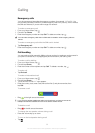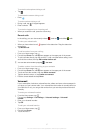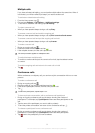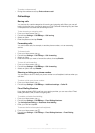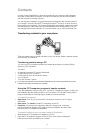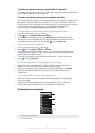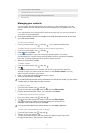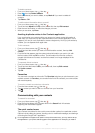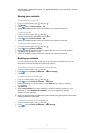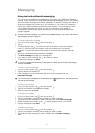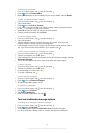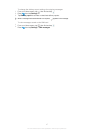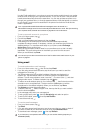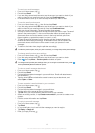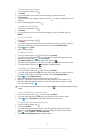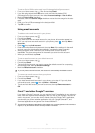start the Gmail™ application and enter your login details before you can use Gmail™ from the
quick contact menu.
Sharing your contacts
To send your business card
1
From your Home screen, tap , then tap .
2
Tap Myself.
3
Press , then tap Send contact > OK.
4
Select an available transfer method and follow the on-screen instructions.
To send a contact
1
From your Home screen, tap , then tap .
2
Tap the contact whose details you want to send.
3
Press , then tap Send contact > OK.
4
Select an available transfer method and follow the on-screen instructions.
To send several contacts at once
1
From your Home screen, tap , then tap .
2
Press
, then tap Send contacts.
3
Mark the contacts you want to send, or select all if you want to send all contacts.
4
Tap Send, then tap OK to confirm.
5
Select an available transfer method and follow the on-screen instructions.
Backing up contacts
You can use internal storage, a SIM card or an online synchronisation tool such as
Microsoft
®
Exchange ActiveSync
®
to back up contacts.
To export all contacts to the phone's internal storage
1
From your Home screen, tap , then tap .
2
Press , then tap Back up contacts > Internal storage.
3
Tap OK.
To export contacts to a SIM card
1
From your Home screen, tap
, then tap .
2
Press , then tap
Back up contacts
>
SIM card
.
3
Mark the contacts you want to export, or tap Mark all if you want to export all
your contacts.
4
Tap Back up.
5
Select Add contacts if you want to add the contacts to existing contacts on your
SIM card, or select Replace all contacts if you want to replace the existing
contacts on your SIM card.
When you export contacts to a SIM card, not all information may get exported. This is due to
memory limitations on SIM cards.
To export all contacts to the USB storage
1
From your Home screen, tap , then tap .
2
Press , then tap Back up contacts > USB storage.
3
Tap OK.
44
This is an Internet version of this publication. © Print only for private use.