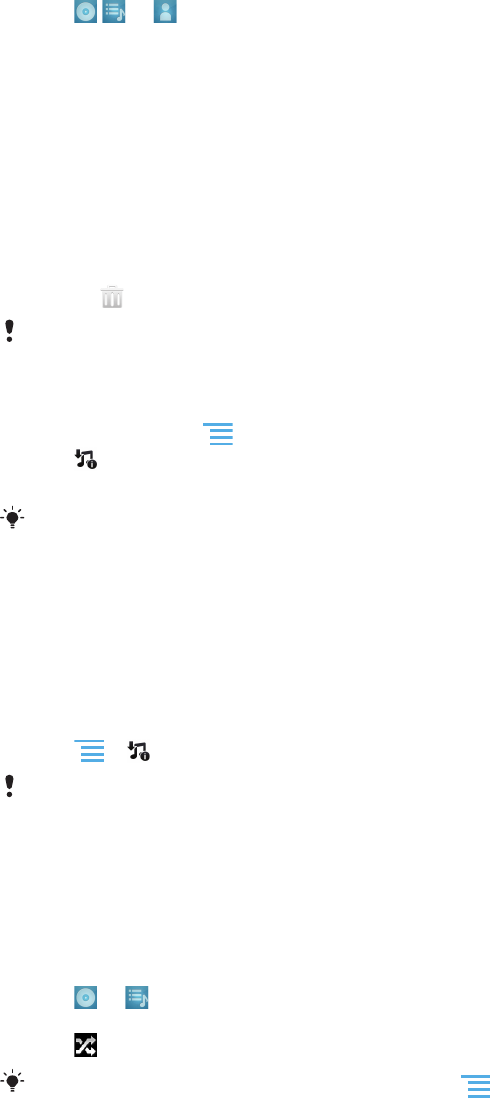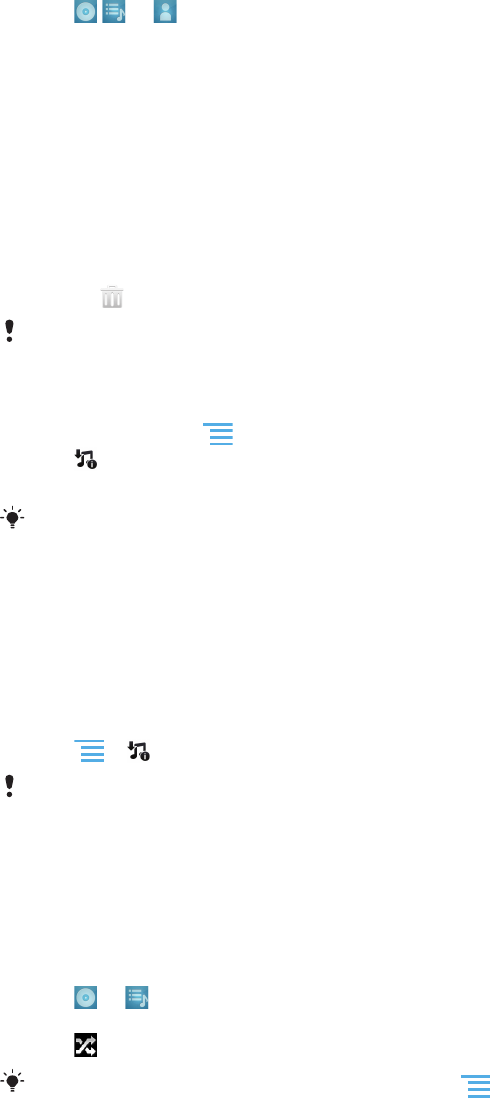
Using My music to organise your tracks
Tap the My Music tab in the Music player to get an overview of all the tracks you've
saved to your phone's internal storage. In My Music you can manage your albums and
playlists, create shortcuts, and arrange music by mood and tempo.
To add a music track as a shortcut
1
In the music player, tap MY MUSIC.
2
Tap , or , and browse to the track that you want to save as a shortcut.
3
Touch and hold the track title.
4
Tap Add as shortcut. The shortcut now appears in the My music main view.
To rearrange shortcuts
1
In the music player, tap MY MUSIC.
2
Touch and hold a shortcut until it magnifies and the phone vibrates, then drag the
item to a new location.
To delete a shortcut
1
In the music player, tap MY MUSIC.
2
Touch and hold a shortcut until it magnifies and the phone vibrates, then drag the
item to .
You can't delete the following tabs: Tracks, Albums, Artists, Playlists and SensMe™
channels.
To update your music with the latest information
1
In My music, press .
2
Tap
. Your phone searches online and downloads the latest available album art
and track information for your music.
Downloading music information also enables SensMe™ channels.
Categorising your music using SensMe™ channels
The SensMe™ channels application helps you arrange your music by mood and tempo.
SensMe™ groups all your tracks into twelve categories, or channels, so you can select
music that matches your mood or suits the time of day.
To enable the SensMe™ channels application
1
In the music player, tap MY MUSIC.
2
Tap > .
This application requires a mobile or Wi-Fi® network connection.
Playing music in random order
You can play tracks in playlists in random order. A playlist can be, for example, a playlist
you have created yourself or an album.
To play tracks in random order
1
In the music player, tap MY MUSIC.
2
Tap
or and browse to an album or playlist.
3
Tap the album or playlist, to open it.
4
Tap .
When an album or playlist is open, you can also tap
and choose shuffle mode or repeat
mode.
87
This is an Internet version of this publication. © Print only for private use.