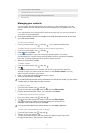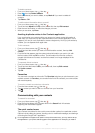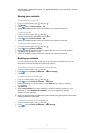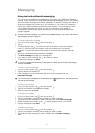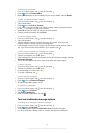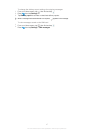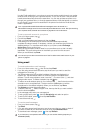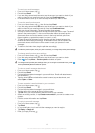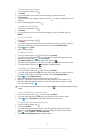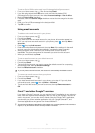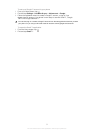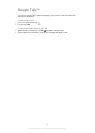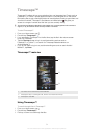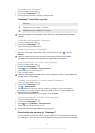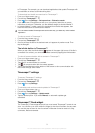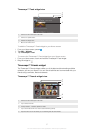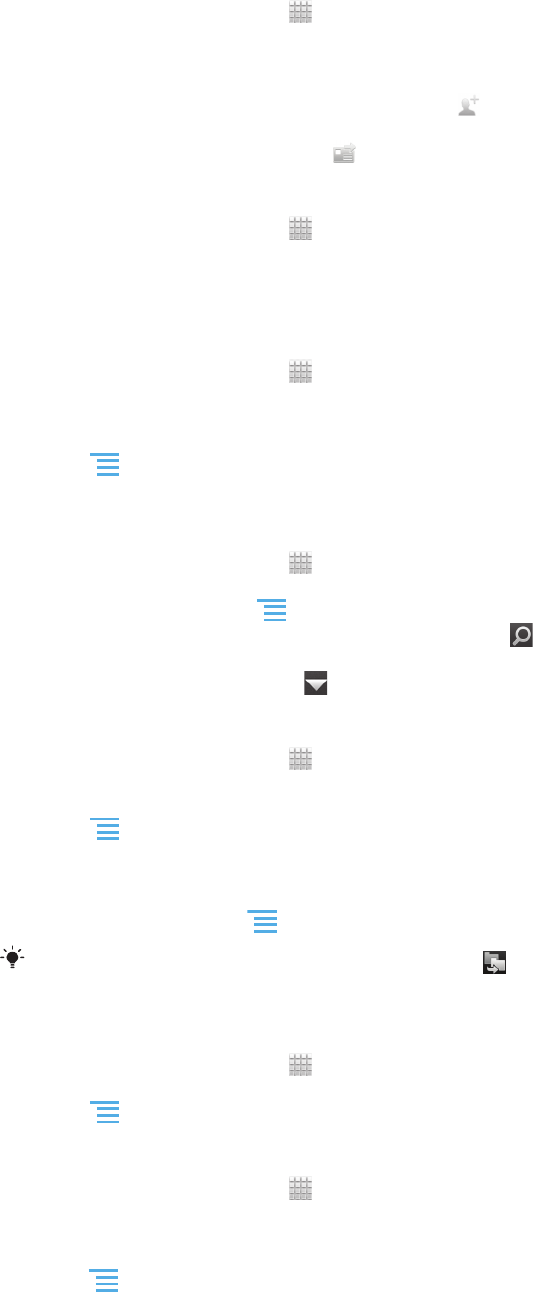
To forward an email message
1
From your Home screen, tap .
2
Tap Email.
3
In your email inbox, touch and hold the message you want to forward.
4
Tap Forward.
5
Tap To and enter the recipient's address. Or tap to select a recipient from your
contacts.
6
Enter your message text, then tap
.
To delete an email message
1
From your Home screen, tap
.
2
Tap Email.
3
In your email inbox, touch and hold the message you want to delete, then tap
Delete.
To sort your emails
1
From your Home screen, tap
.
2
Tap Email.
3
If you are using several email accounts, tap the account that you want to check. If
you want to check all your email accounts at once, tap Combined Inbox.
4
Press
, then tap Sort.
5
Select a sorting option.
To search for emails
1
From your Home screen, tap
. Then find and tap Email.
2
If you are using several email accounts and want to check just one account, tap
the account name. Press
, then tap
Search
.
3
Tap
Search keyword
, enter your search text, then tap .
4
The search result appears in a list sorted by date. Tap the email you want to open.
5
To change search options, tap
and select a different option.
To manage your email in batches
1
From your Home screen, tap , then find and tap
Email
.
2
If you are using several email accounts, tap the account that you want to check. If
you want to check all your email accounts at once, tap Combined Inbox.
3
Press
, then tap Mark several.
4
Mark the checkboxes for the emails that you want to select.
5
When you are finished, tap one of the icons at the bottom of the screen to, for
example, delete the selected emails. You can also mark them as read or unread.
For more options, press
.
In an Exchange Active Sync account, you can also tap to move selected emails to another
folder.
To view all folders for one email account
1
From your Home screen, tap . Then find and tap Email.
2
If you are using several email accounts, tap the account you want to check.
3
Press , then tap Folders to view all the folders in this account.
To change the inbox checking frequency
1
From your Home screen, tap .
2
Find and tap Email.
3
If you are using several email accounts, tap and hold the account you want to
adjust, then tap Account settings. If you are viewing the inbox of one account,
press
, then tap More > Account settings.
4
Tap Inbox check frequency and select an option.
50
This is an Internet version of this publication. © Print only for private use.