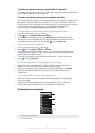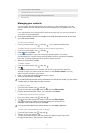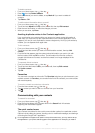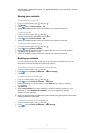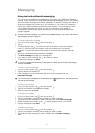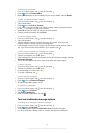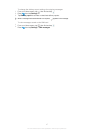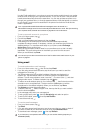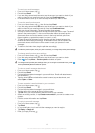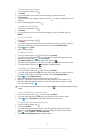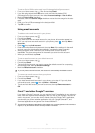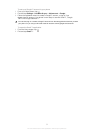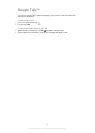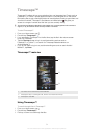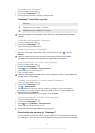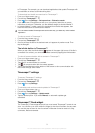To read your email messages
1
From your Home screen, tap .
2
Find and tap Email.
3
If you are using several email accounts, tap the account you want to check. If you
want to check all your email accounts at once, tap Combined Inbox.
4
In the email inbox, scroll up or down and tap the email you want to read.
To use the email preview pane
1
From your Home screen, tap , then find and tap Email.
2
If you are using several email accounts, tap the account you want to check. If you
want to check all your email accounts at once, tap Combined Inbox.
3
Hold your phone horizontally. The email preview pane appears.
4
Scroll up or down in the email inbox and tap the email you want to read. The email
opens in the preview pane. To view more information about the email, tap the
downward arrow next to the sender's name. In the body text field, pinch two
fingers together, or spread them apart, to zoom in or out.
5
To view the email in fullscreen format, drag the split bar (located between the
email list and email body) accordingly. In fullscreen format, use the upward and
downward arrows at the bottom of the screen to read your previous or next
message.
6
To return to the inbox view, drag the split bar accordingly.
To hide the preview pane, hold your phone vertically, or change the preview pane settings.
To change email preview pane settings
1
From your Home screen, tap , then find and tap Email.
2
If you are using several email accounts, tap the account you want to check.
3
Press , then tap
More
>
Preview pane
and select an option.
To change email preview pane settings when you're using the combined inbox, press
,
then tap Preview pane and select an option.
To view an email message attachment
1
From your Home screen, tap .
2
Find and tap Email.
3
Find and tap the desired message in your email inbox. Emails with attachments
are identified by
.
4
Tap the downward arrow beside the sender's name, tap an attachment, and
select Open or Save.
To save a sender's email address to your contacts
1
From your Home screen, tap .
2
Find and tap Email.
3
Find and tap the desired message in your email inbox.
4
Tap the name of the sender at the top of the screen.
5
Tap OK when you are prompted to add the name to your contacts.
6
Select an existing contact, or tap Create new contact if you want to create a new
contact.
7
Edit the contact information and tap Done.
To reply to an email message
1
From your Home screen, tap
.
2
Tap Email.
3
In your email inbox, touch and hold the message you want to reply to.
4
Tap Reply or Reply all.
5
Enter your reply, then tap
.
49
This is an Internet version of this publication. © Print only for private use.