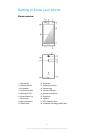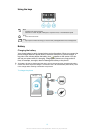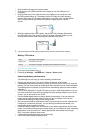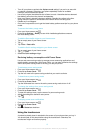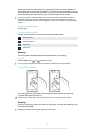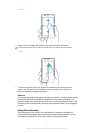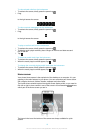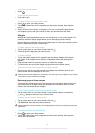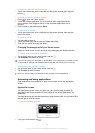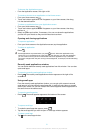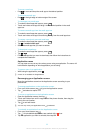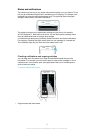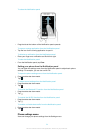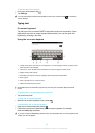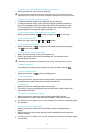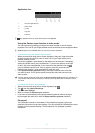To delete an item from the Home screen
•
Touch and hold an item until it magnifies and the phone vibrates, then drag the
item to .
To create a folder on the Home screen
1
Press to open your Home screen.
2
Touch and hold an application icon or a shortcut until it magnifies and the
phone vibrates, then drag and drop it on top of another application icon or
shortcut.
3
Enter a name for the folder and tap Done.
To add items to a folder
•
Touch and hold an item until it magnifies and the phone vibrates, then drag the
item to the folder.
To rename a folder
1
Tap the folder to open it.
2
Touch the folder's title bar to show the Folder name field.
3
Enter the new folder name and tap Done.
Changing the background of your Home screen
Adapt the Home screen to your own style using wallpapers and different themes.
To change your Home screen wallpaper
1
Tap an empty area on your Home screen, then tap .
2
Tap Wallpaper and select an option.
You can use a photo you have taken, or an animation. Go to Google Play™ and other sources
to download, for example, live wallpapers that change with the changing hours of the day.
To set a theme for your Home screen
1
Tap an empty area on your Home screen, then tap .
2
Tap Theme and select a theme.
When you change a theme, the background also changes in some applications.
Accessing and using applications
Open applications from shortcuts on your Home screen or from the Application
screen.
Application screen
The Application screen, which you open from your Home screen, contains the
applications that come installed with your phone as well as the applications you
download.
The Application screen extends beyond the regular screen width, so you need to flick
left and right to view all content.
To open the Application screen
•
From your Home screen, tap .
20
This is an Internet version of this publication. © Print only for private use.