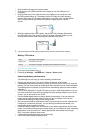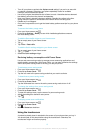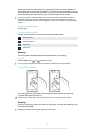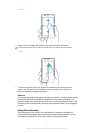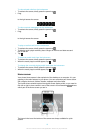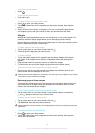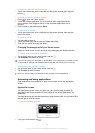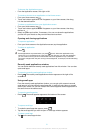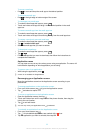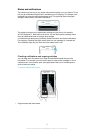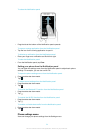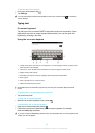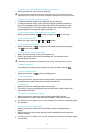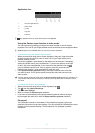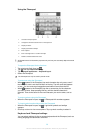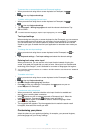To move a small app
•
Drag
to move and drop the small app to the desired position.
To minimise a small app
•
Drag to the right edge or bottom edge of the screen.
To rearrange your small apps
1
To make the small apps bar appear, press .
2
Touch and hold a small app and drag it to the desired position in the small
apps bar.
To remove a small app from the small apps bar
1
To make the small apps bar appear, press
.
2
Touch and hold a small app icon and drag it away from the small apps bar.
To restore a previously removed small app
1
To make the small apps bar appear, press .
2
Tap > Installed small apps.
3
Select the small app that you want to restore.
To download a small app
1
To make the small apps bar appear, press .
2
Tap > .
3
Find a small app that you want to download, then follow the instructions to
complete the installation.
Application menu
You can open a menu at any time when you are using an application. The menu will
look different depending on which application you are using.
To open a menu in an application
•
While using the application, press .
A menu is not available in all applications.
Rearranging your Application screen
Move the applications around on the Application screen according to your
preferences.
To arrange applications on the Application screen
1
From your Home screen, tap
to go to the Application screen.
2
Tap and select an option.
To move an application on the Application screen
1
Open the Application screen, then tap .
2
Touch and hold an item until it magnifies and the phone vibrates, then drag the
item to the new location.
3
Tap to exit edit mode.
You can only move your applications when is selected.
To uninstall an application from the Application screen
1
From your Home screen, tap .
2
Tap . All uninstallable applications are marked with a icon.
3
Tap the application you want to uninstall, then tap OK.
22
This is an Internet version of this publication. © Print only for private use.